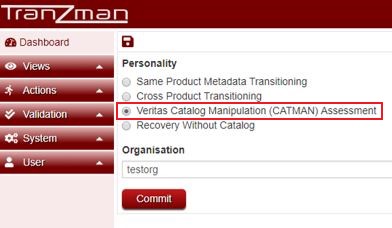Difference between revisions of "Building an Assessment Tranzman Appliance"
m (Admin moved page Install CATMAN TZM to Building an Assessment Tranzman Appliance) |
|||
| Line 30: | Line 30: | ||
---- | ---- | ||
| − | Use this link to go back to the main [[ | + | Use this link to go back to the main [[Catman Assessment with Tranzman]] page. |
Latest revision as of 16:02, 10 January 2019
Use the steps below to install and configure Tranzman to perform CATMAN Assessments.
Step 1
Decide on a virtualisation platform in which to run a local version of Tranzman. Currently only Hyper-V and Workstation are supported.
Use the links below to open the relevant Wiki pages.
- Install VA - Hyper-V - Install a Tranzman Virtual Appliance in Hyper-V
- Install VA - Workstation - Install a Tranzman Virtual Appliance in Workstation
Step 2
Install the Tranzman software from the ISO provided by Stone RAM Ltd. on the Virtual Appliance.
- Install TZM Server - Install Tranzman Server
| Note: Only two HDD devices are needed for this configuration. |
Step 3
Once the Tranzman Virtual Appliance is installed and running, log in to the appliance using a Web-Browser and choose option Veritas Catalog Manipulation (CATMAN) Assessment as displayed below.
Step 4
The Tranzman Virtual Appliance is now successfully configured and ready.
The next Wiki link shows how it can be used for assessments.
- Using CATMAN TZM - Using Tranzman and setting up Agents for CATMAN Assessments
Use this link to go back to the main Catman Assessment with Tranzman page.