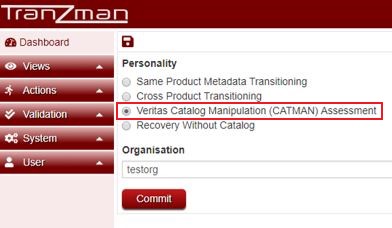Difference between revisions of "Catman Assessment with Tranzman"
From Tranzman Documentation
| Line 20: | Line 20: | ||
Once the Tranzman Virtual Appliance is installed and running, log in to the appliance using a Web-Browser and choose option '''Veritas Catalog Manipulation (CATMAN) Assessment''' as displayed below. | Once the Tranzman Virtual Appliance is installed and running, log in to the appliance using a Web-Browser and choose option '''Veritas Catalog Manipulation (CATMAN) Assessment''' as displayed below. | ||
| − | [[File: | + | [[File:set_personality_catman.jpg]] |
This Virtual Appliance can now be cleaned after each successful assessment and re-used on any other future engagements. | This Virtual Appliance can now be cleaned after each successful assessment and re-used on any other future engagements. | ||
Revision as of 12:00, 10 January 2019
This page details the list of steps necessary to use Tranzman to perform a CATMAN Assessment.
Step 1
Decide on a virtualisation platform in which to run a local version of Tranzman. Currently only Hyper-V and Workstation are supported.
Use the links below to open the relevant Wiki pages.
- Install VA - Hyper-V - Install a Tranzman Virtual Appliance in Hyper-V
- Install VA - Workstation - Install a Tranzman Virtual Appliance in Workstation
Step 2
Install the Tranzman software from the ISO provided by Stone RAM Ltd. on the Virtual Appliance.
- Install TZM Server - Install Tranzman Server
| Note: Only two HDD devices are needed for this configuration. |
Step 3
Once the Tranzman Virtual Appliance is installed and running, log in to the appliance using a Web-Browser and choose option Veritas Catalog Manipulation (CATMAN) Assessment as displayed below.
This Virtual Appliance can now be cleaned after each successful assessment and re-used on any other future engagements.