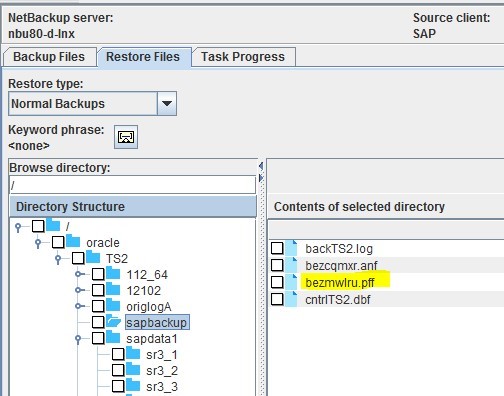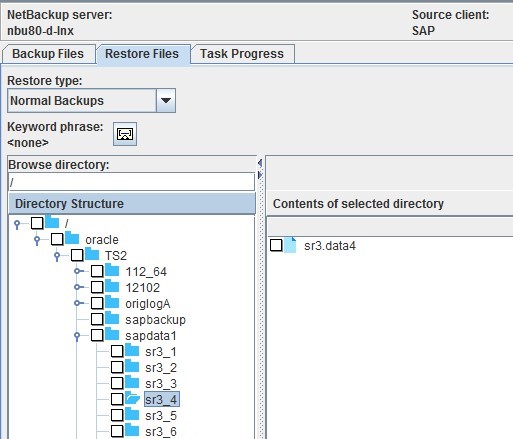RecoverSAP/R3
Follow the steps below to recover SAP R/3 data.
Step 1
Restore the backup id file (the file with an extension of .anf or .pff) from NBU to the default SAP backup location.
i.e. /oracle/<SID>/sapbackup
Example: We have the file bezmwlru.pff from NBU which needs to be restored to the SAP Oracle TS2 instance. So we restore it to the required location of /oracle/TS2/sapbackup/bezmwlru.pff
Step 2
Restore the data and control files from NBU to the SAP Oracle client under a folder with the name of the Backup ID (create the folder under "/oracle/<SID>/sapbackup" directory. Make sure to name it without using the extension type from the Backup ID.
Take for example Step 1, were we restore all data files and control file to a folder on a SAP Oracle client named bezmwlru.
Step 3
Modify the #SAVED path in the Backup ID file pointing to the location where your restored files are.
Example: If you are restoring a data file and your data file is under location "/oracle/TS2/sapbackup/bezmwlru/sr3.data6" then replace the #SAVED parameters in Backup ID file with the above location.
Step 4
Run "brrestore" on the SAP Oracle Client and feed it the Backup ID file.
Example: brrestore to Backup ID file bezmwlru will be run as /sapmnt/TS2/exe/uc/linuxx86_64/ brrestore -b bezmwlru.pff.
Use this link to go back to the main recoverydocs Page.