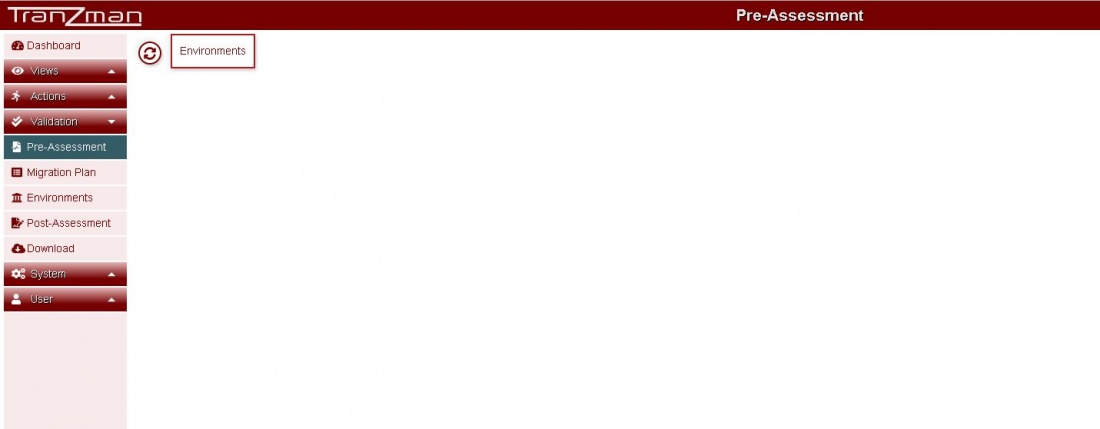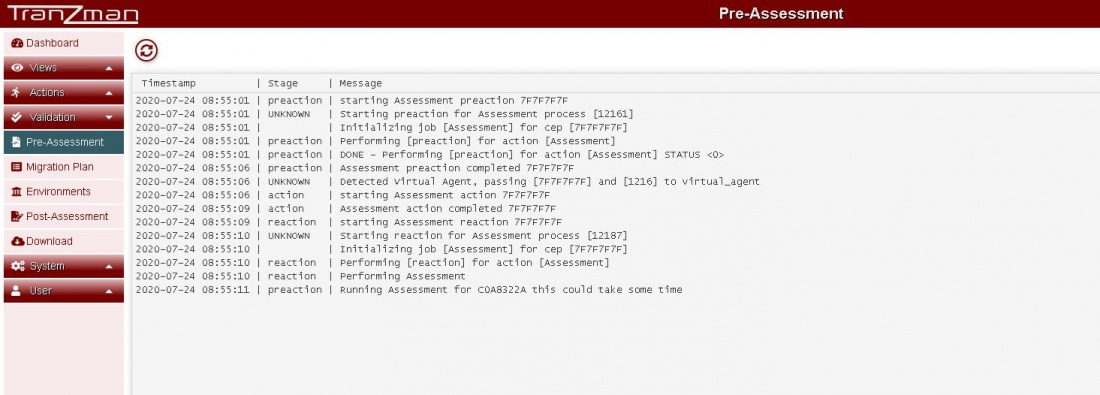Difference between revisions of "Pre-Assessment"
From Tranzman Documentation
| Line 11: | Line 11: | ||
===Step 2:-=== | ===Step 2:-=== | ||
| − | Click on [[File:RefreshButton.JPG | border| | + | Click on [[File:RefreshButton.JPG | border|30x30px]] and this should start the Assessment job.The page will show the progress of the Assessment job. Wait for the job to finish. |
Revision as of 08:52, 24 July 2020
The Tranzman Appliance can be used to carry out Pre-Assessment checks, allowing consultants to highlight pre-existing issues in the backup environment which needs to be resolved before the migration takes place.
Step 1:-
Go to Validation on sidepar and click on Pre-Assessment.The page should look something like shown below.
Step 2:-
Click on and this should start the Assessment job.The page will show the progress of the Assessment job. Wait for the job to finish.