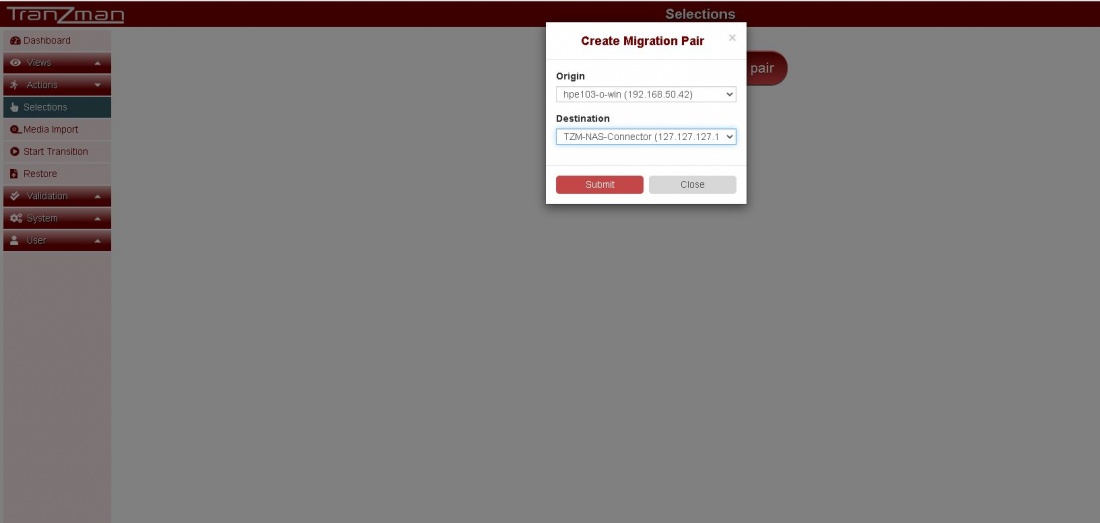Monitoring
== Headline
The Tranzman Dashboard provides the ability to check state of Environments, Tranzman Resources(CPU, RAM, Tranzman specific filesystems), Migration State, Service Status , Progress and Config Migration.
===Environments=== :-</b> Environments sections has different columns , Environment column highlights whether the backup
Tranzman Resources
Migration State
Service Status
Progress
Config Migration
Click on Selections under Actions->Selections and click on Create Migration Pair
Select the Origin i.e. Source backup server and Destination i.e. TZM-NAS-Connector(127.127.127.127)
Step 2
Default Selections (Migrate Everything) :-
Follow below steps for selecting everything for a migration.By everything we means all images in catalog and all config objects.
Step 1:- Click on the Image Rules and select Migrate everything and hit Apply rules.You will see the notification of Applying Rules , wait for that notification to clear and close the tab.
Step 2:- Toggle the Rules button towards complex for selecting all config objects.
Granular Selections (Migrate Specific Data) :-
Step 1:- Click on the Image Rules and select Images based on different properties.
Step 2:- Click on the Config Object Rules and select Config objects based on different properties.
Note :- Below steps are applied only for Cross Vendor Migrations , for same vendor migration you can break and move to Jump to Pre-Assessment .
Step 3
Click on Pre-Duplication