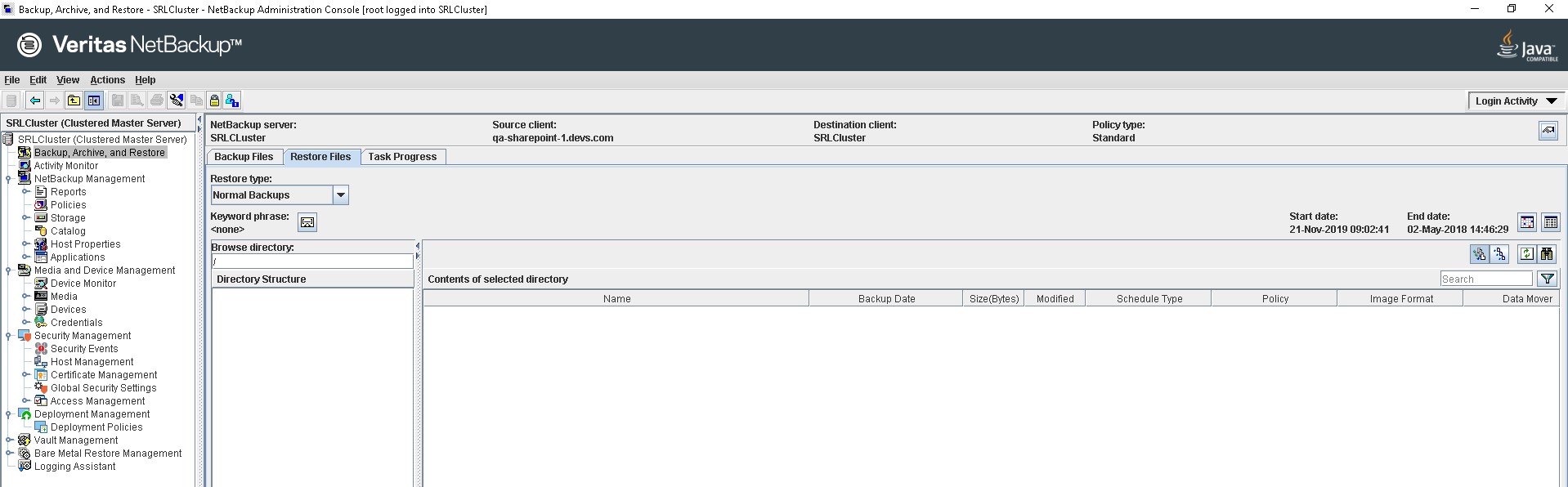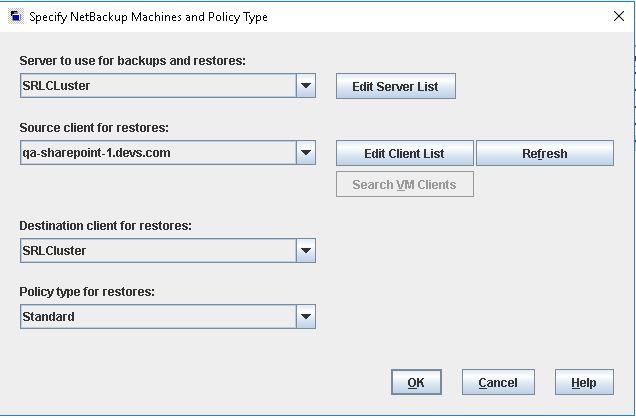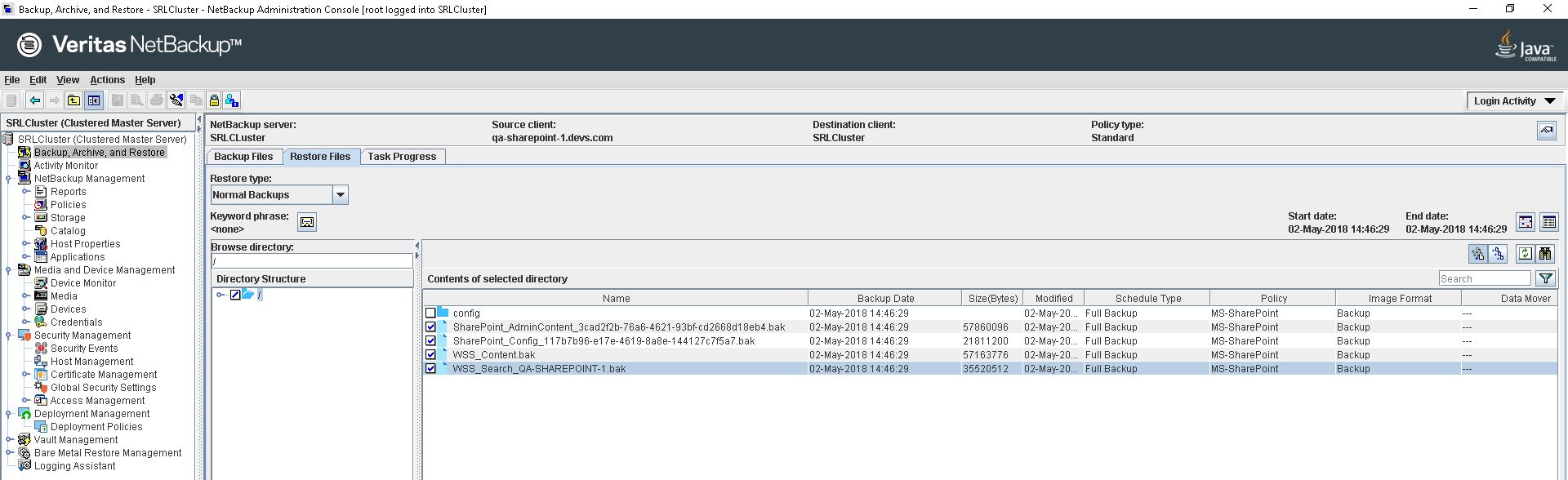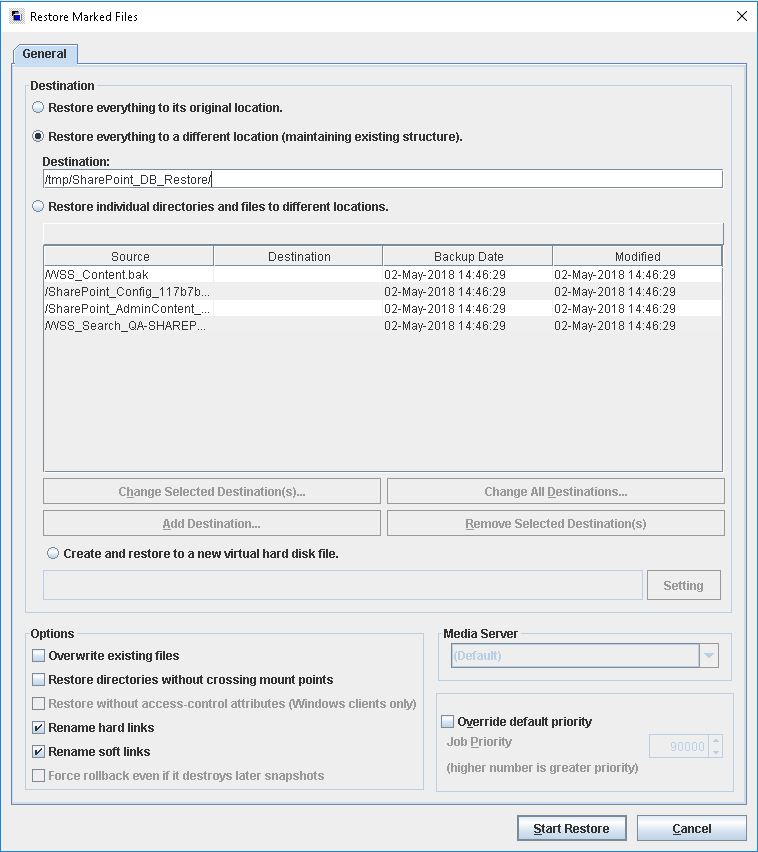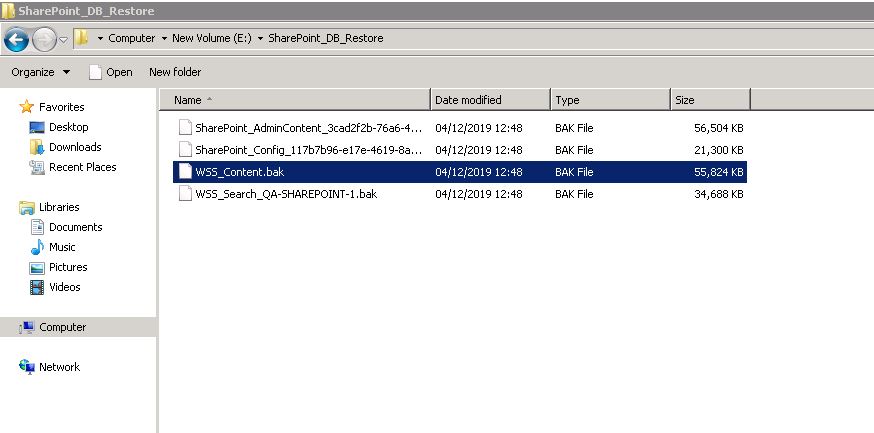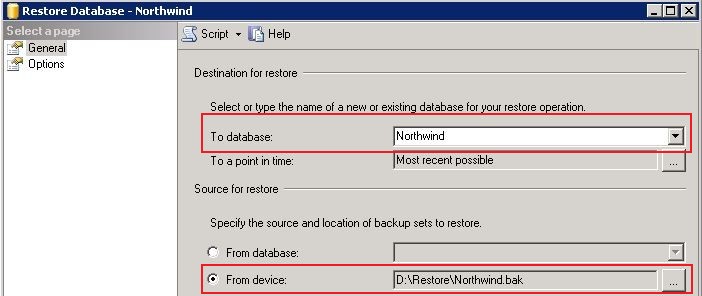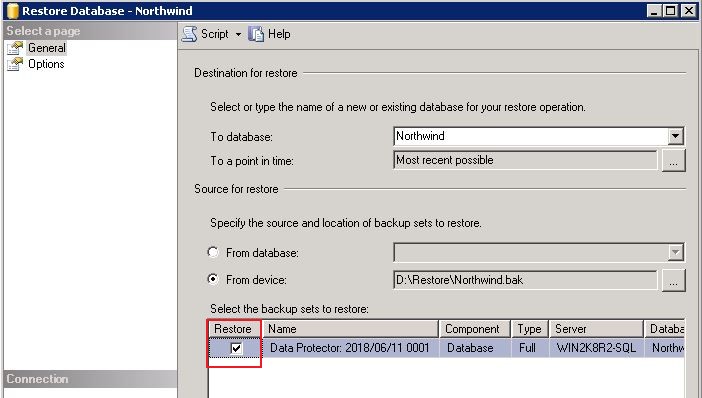Difference between revisions of "Recover SharePoint"
(→Step 1) |
(→Step 5) |
||
| Line 22: | Line 22: | ||
[[File:SharePoint-RestoreDirectory.jpg]] | [[File:SharePoint-RestoreDirectory.jpg]] | ||
[[File:SharePoint-Copy-Restored-Files.jpg]] | [[File:SharePoint-Copy-Restored-Files.jpg]] | ||
| − | |||
| − | |||
| − | |||
==='''Step 6'''=== | ==='''Step 6'''=== | ||
Revision as of 15:20, 9 December 2019
The following method has been tested with the versions of Microsoft SharePoint 2010 for recovering the Database Files and getting the server back up and running.
Step 1
Login to the NetBackup GUI and navigate to Backup, Archive and Restore section.
Step 2
Click on the Restore Files tab and select the Source, Destination Client and type of Policy to restore the SharePoint backup files. The Policy Type will be Standard.
Step 3
Under Browse Directory select the DB files files to restore.
Step 4
Chose to restore to a different location, and change the target destination to a temporary location on any Unix machine. Then restore the files and copy the restored files to the SharePoint server.
Step 6
Log in to MS SQL Management Studio, right click on Databases and choose Restore Database.
Step 7
Select desired database from the drop down menu as the destination. For the source select From Device and use the BAK file on the temporary location. Make sure to select the Restore checkbox as in the picture below.
Step 8
Select OK and this will restore the contents from the BAK file to the desired Database.
Use this link to go back to the main recoverydocs Page.