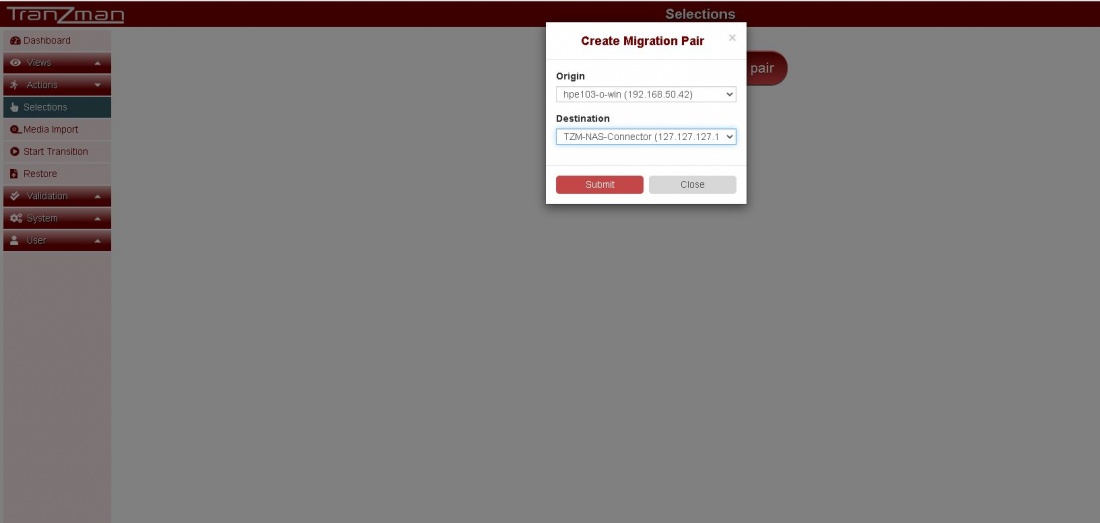Difference between revisions of "Selections"
| Line 19: | Line 19: | ||
__NOTOC__ | __NOTOC__ | ||
===Step 1=== | ===Step 1=== | ||
| − | Click on Selections under Actions->Selections and click on [[File:CreateMigrationPair| border| | + | Click on Selections under Actions->Selections and click on [[File:CreateMigrationPair| border|600x600px]].Select the Origin i.e. Source backup server and Destination i.e. TZM-NAS-Connector(127.127.127.127) |
| + | |||
[[File:Createfirstpair.JPG | border|1100x800px]] | [[File:Createfirstpair.JPG | border|1100x800px]] | ||
Revision as of 12:13, 23 July 2020
Selections enables granularity for including objects for migration , this feature lets you select specific components for migration.Click on Actions on sidebar and you will find Selections under Actions.
Some Key Points about selections are :-
Image Rules - You can either select all images in the catalog to migrate or you can select images based on different image properties like Backup Time,Expire Time,Policy etc.
Config Object Rules - Again same like Image Rules either you choose to migrate everything or make granular selections for different configuration objects like specific Workloads,Residencies etc.
Rename Rules -
Pre-Duplication Rules -
Duplication Rules -
Note:- Selections should be modified only before the transition is started.Changes to selections after transition will invalidate the existing license.
Similar warning can be seen on the selections page.
Step 1
Click on Selections under Actions->Selections and click on 600x600px.Select the Origin i.e. Source backup server and Destination i.e. TZM-NAS-Connector(127.127.127.127)