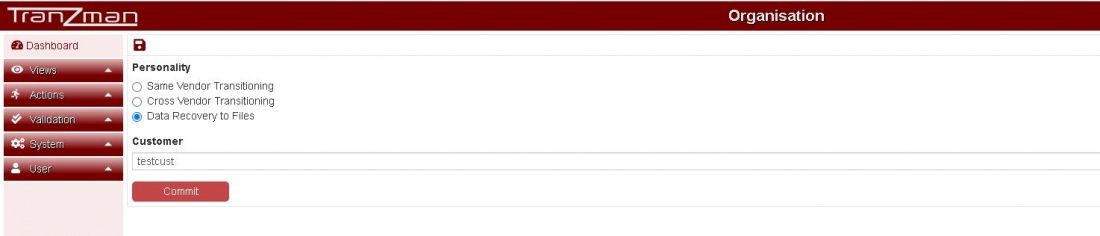Difference between revisions of "Selections"
| Line 2: | Line 2: | ||
Some Key Points about selections are :- | Some Key Points about selections are :- | ||
| − | Image Rules - You can either select all images in the catalog to migrate or you can select images based on different image properties like Backup Time,Expire Time,Policy etc. | + | |
| + | <b>Image Rules</b> - You can either select all images in the catalog to migrate or you can select images based on different image properties like Backup Time,Expire Time,Policy etc. | ||
Config Object Rules - Again same like Image Rules either you choose to migrate everything or make granular selections for different configuration objects like specific Workloads,Residencies etc. | Config Object Rules - Again same like Image Rules either you choose to migrate everything or make granular selections for different configuration objects like specific Workloads,Residencies etc. | ||
Rename Rules - | Rename Rules - | ||
Revision as of 09:34, 23 July 2020
Selections enables granularity for including objects for migration , this feature lets you select specific components for migration.Click on Actions on sidebar and you will find Selections under Actions.
Some Key Points about selections are :-
Image Rules - You can either select all images in the catalog to migrate or you can select images based on different image properties like Backup Time,Expire Time,Policy etc. Config Object Rules - Again same like Image Rules either you choose to migrate everything or make granular selections for different configuration objects like specific Workloads,Residencies etc. Rename Rules - Pre-Duplication Rules - Duplication Rules -
Note:- Selections should be modified only before the transition is started.Changes to selections after transition will invalidate the existing license.
Similar warning can be seen on the selections page.
Step 1
Open a Web Browser and navigate to the Appliance's IP address (or hostname, if you have added the appliance to your internal DNS) on the address bar.
Step 2
The first initial page shows the option to set the "Personality" and enter the "Customer" name.
Select Same Vendor Transitioning for same vendor migrations, i.e. GREEN Migration.
Select Cross Vendor Transitioning for different vendor migrations, i.e. RED Migration.
Select Data Recovery to Files for recovery of data as files from backups, i.e. BLUE Migration.
Step 3
Once the choice has been made, click on the Committ button to save the changes.
The Committ should redirect you to the Volumes page for Storage Configuration.