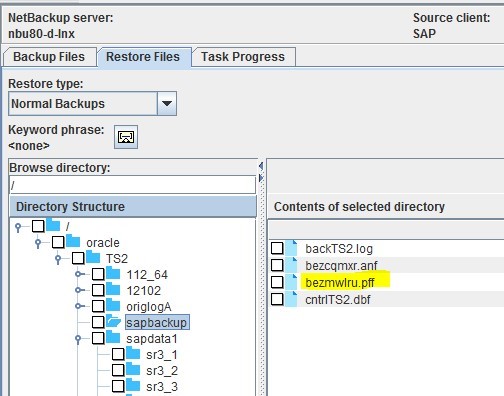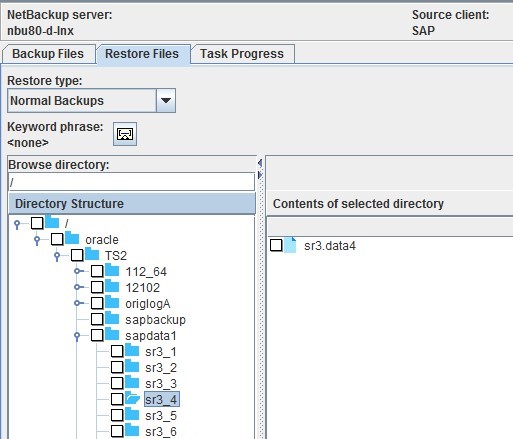Difference between revisions of "RecoverSAP/R3"
(Created page with "Follow the steps below to recover SAP R/3 data. __NOTOC__ ===Step 1=== Restore the backup id file (the file with an extension of '''.anf''' or '''.pff''') from NBU to the defa...") |
|||
| Line 16: | Line 16: | ||
[[File:SAP_R3_02.jpg]] | [[File:SAP_R3_02.jpg]] | ||
| + | |||
| + | ===Step 3=== | ||
| + | {|style="padding: 5px; width: 85%;" | ||
| + | | style="width: 1%;"|[[File:Warn.png|30px]]|| style="padding: 10px; width: 85%;"|'''Note:''' Please be aware, that the following step will overwrite any existing data files. If you do not want to overwrite files, modify the #FILE path Backup ID file '''(bezmwlru.pff)'''to the location where we want to restore the data. | ||
| + | | | ||
| + | |} | ||
Revision as of 11:48, 24 October 2018
Follow the steps below to recover SAP R/3 data.
Step 1
Restore the backup id file (the file with an extension of .anf or .pff) from NBU to the default SAP backup location.
i.e. /oracle/<SID>/sapbackup
Example: We have the file bezmwlru.pff from NBU which needs to be restored to the SAP Oracle TS2 instance. So we restore it to the required location of /oracle/TS2/sapbackup/bezmwlru.pff
Step 2
Restore the data and control files from NBU to the SAP Oracle client under a folder with the name of the Backup ID (create the folder under "/oracle/<SID>/sapbackup" directory. Make sure to name it without using the extension type from the Backup ID.
Take for example Step 1, were we restore all data files and control file to a folder on a SAP Oracle client named bezmwlru.