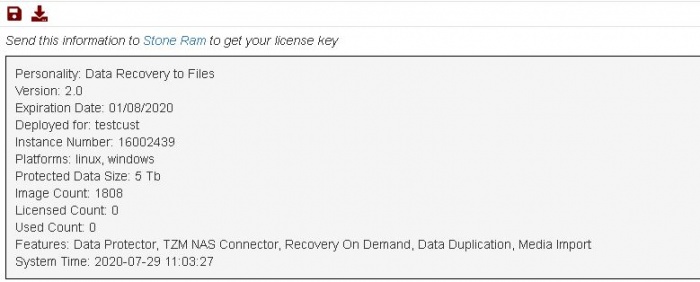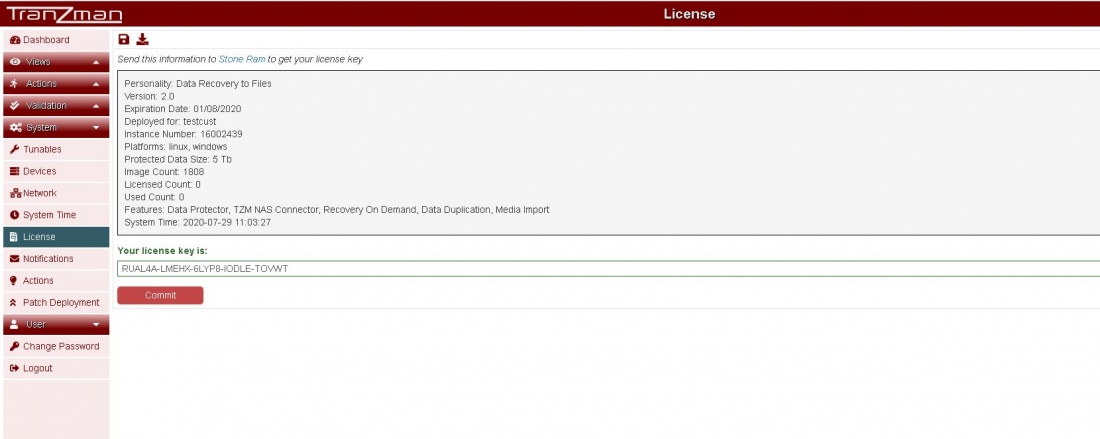Difference between revisions of "Licensing"
From Tranzman Documentation
| (14 intermediate revisions by the same user not shown) | |||
| Line 1: | Line 1: | ||
== Headline == | == Headline == | ||
| − | Licensing for Tranzman | + | Licensing for Tranzman has two categories :- |
* Cross Product Transitioning - Licenses will be worked out depending on the size of the data to be converted. | * Cross Product Transitioning - Licenses will be worked out depending on the size of the data to be converted. | ||
* Same Product Transitioning - Licenses will be worked out depending on the Catalog size to be migrated. | * Same Product Transitioning - Licenses will be worked out depending on the Catalog size to be migrated. | ||
| + | |||
Licenses can be added easily to the Tranzman Appliance through the Web GUI. | Licenses can be added easily to the Tranzman Appliance through the Web GUI. | ||
| − | |||
| − | |||
| − | Under the ''' | + | Under the '''System''' view on sidebar, click on '''License'''. The page shows you information (Fig.1) which needs to be sent to <b>Stone Ram</b> to obtain a license. |
| + | |||
| + | Once you have the license add the license in <b>Your license key is:</b> field on the same page and hit [[File:CommitButton.JPG|border|110x110px]].The <b>Your license key is:</b> field should turn green | ||
| − | + | which means the license is accepted.(Fig.2) | |
| − | |||
| − | + | Fig.1 | |
| + | [[File:InformationPage.JPG|border|700x700px]] | ||
| − | |||
| − | + | Fig.2 | |
| + | [[File:LicenseAccepted.JPG|border|1100x800px]] | ||
| − | |||
| − | |||
| − | |||
| − | [[ | + | [[ Pre-Assessment| Jump to Pre-Assessment ]] |
| − | + | [[ Migration Components | Return to Select Migration Components ]] | |
| − | |||
| − | |||
| − | |||
| − | |||
Latest revision as of 10:05, 5 August 2020
Headline
Licensing for Tranzman has two categories :-
- Cross Product Transitioning - Licenses will be worked out depending on the size of the data to be converted.
- Same Product Transitioning - Licenses will be worked out depending on the Catalog size to be migrated.
Licenses can be added easily to the Tranzman Appliance through the Web GUI.
Under the System view on sidebar, click on License. The page shows you information (Fig.1) which needs to be sent to Stone Ram to obtain a license.
Once you have the license add the license in Your license key is: field on the same page and hit .The Your license key is: field should turn green
which means the license is accepted.(Fig.2)