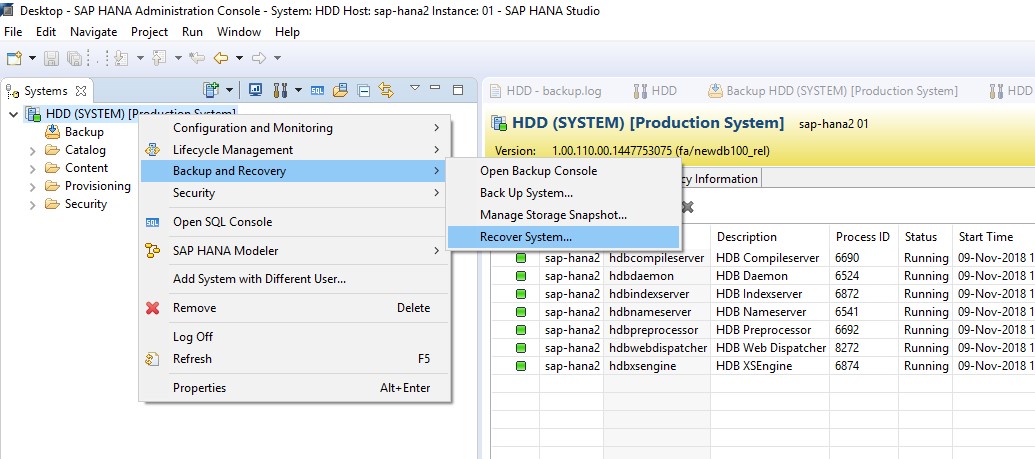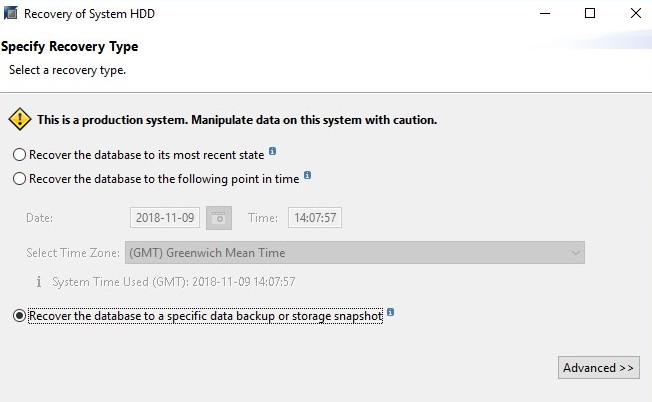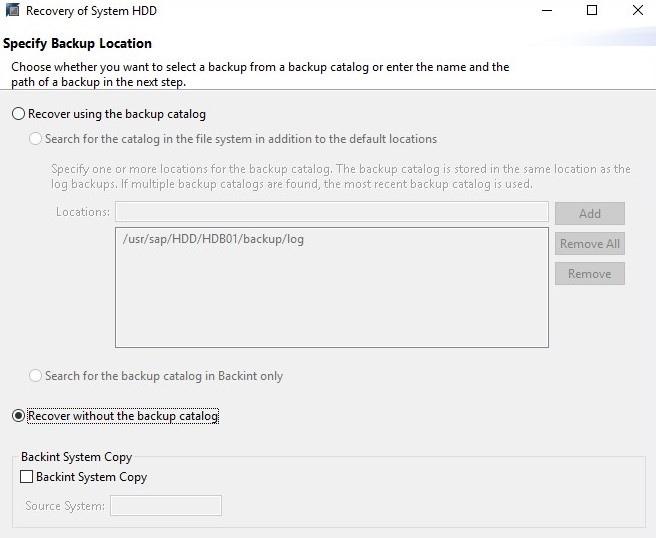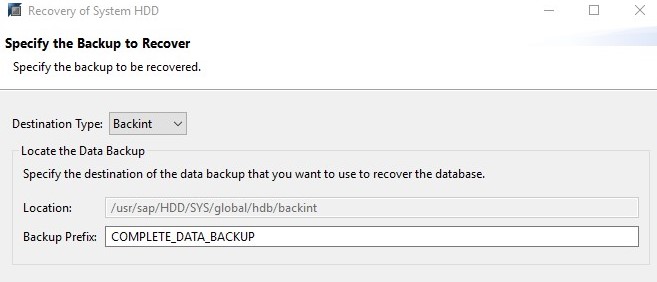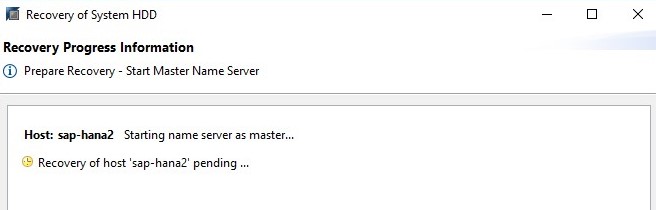Difference between revisions of "RecoverHANA"
(→Step 6) |
|||
| (7 intermediate revisions by the same user not shown) | |||
| Line 1: | Line 1: | ||
| − | Follow the steps on this page to recover HANA databases. | + | Follow the steps on this page to recover HANA databases without the backup catalog. |
{|style="padding: 5px; width: 85%;" | {|style="padding: 5px; width: 85%;" | ||
| style="width: 1%;"|[[File:Note.png|25px]]|| style="padding: 10px; width: 85%;"|'''Note:''' The SAP HANA instance needs to be offline for the restore to work. | | style="width: 1%;"|[[File:Note.png|25px]]|| style="padding: 10px; width: 85%;"|'''Note:''' The SAP HANA instance needs to be offline for the restore to work. | ||
| Line 5: | Line 5: | ||
|} | |} | ||
__NOTOC__ | __NOTOC__ | ||
| − | === Step 1 === | + | ===Step 1=== |
| − | Import the converted images to NetBackup. | + | NBU Import the converted images to NetBackup. |
| − | === Step 2 === | + | ===Step 2=== |
Log in to SAP HANA Studio and navigate to Backup and Recovery>Recover System. | Log in to SAP HANA Studio and navigate to Backup and Recovery>Recover System. | ||
[[File:Hana_Restore_01.jpg]] | [[File:Hana_Restore_01.jpg]] | ||
| − | === Step 3 === | + | ===Step 3=== |
Select the option to recover the database to a specific data backup or storage group. | Select the option to recover the database to a specific data backup or storage group. | ||
[[File:Hana_Restore_02.jpg]] | [[File:Hana_Restore_02.jpg]] | ||
| − | === Step 4 === | + | ===Step 4=== |
Choose to recover the database without the backup catalog. | Choose to recover the database without the backup catalog. | ||
[[File:Hana_Restore_03.jpg]] | [[File:Hana_Restore_03.jpg]] | ||
| − | === Step 5 === | + | ===Step 5=== |
| − | + | Extract the backup prefix using "bplist" on the HANA server or from the Master Server. | |
| + | Refer NBU documentation for more details on "bplist" | ||
{| class="wikitable" style="padding-left: auto; color:#FFFFFF; background-color: black; width: 600px; FONT-FAMILY:monospace,monospace; LINE-HEIGHT:15px; white-space: pre-wrap; | {| class="wikitable" style="padding-left: auto; color:#FFFFFF; background-color: black; width: 600px; FONT-FAMILY:monospace,monospace; LINE-HEIGHT:15px; white-space: pre-wrap; | ||
| Line 36: | Line 37: | ||
|} | |} | ||
| − | In this example our prefix is '''COMPLETE_DATA_BACKUP''' | + | In this example our prefix is '''COMPLETE_DATA_BACKUP'''. |
| − | === Step | + | ===Step 6=== |
| − | Specify the destination type as " | + | Specify the destination type as "backint" and add the backup prefix. |
[[File:Hana_Restore_04.jpg]] | [[File:Hana_Restore_04.jpg]] | ||
| + | |||
| + | ===Step 7=== | ||
| + | Proceed to the review recovery setting and click on Finish. The recovery of HANA should begin. | ||
| + | |||
| + | [[File:Hana_Restore_05.jpg]] | ||
| + | |||
| + | ---- | ||
| + | Use this link to go back to the main [[recoverydocs]] Page. | ||
Latest revision as of 13:20, 15 November 2018
Follow the steps on this page to recover HANA databases without the backup catalog.
| Note: The SAP HANA instance needs to be offline for the restore to work. |
Step 1
NBU Import the converted images to NetBackup.
Step 2
Log in to SAP HANA Studio and navigate to Backup and Recovery>Recover System.
Step 3
Select the option to recover the database to a specific data backup or storage group.
Step 4
Choose to recover the database without the backup catalog.
Step 5
Extract the backup prefix using "bplist" on the HANA server or from the Master Server. Refer NBU documentation for more details on "bplist"
|
C:>bplist -C sap-hana2 -t 17 -R / usr:\sap\HDD\SYS\global\hdb\backint\log_backup_0_0_0_0 usr:\sap\HDD\SYS\global\hdb\backint\COMPLETE_DATA_BACKUP_databackup_1_1 usr:\sap\HDD\SYS\global\hdb\backint\COMPLETE_DATA_BACKUP_databackup_2_1 usr:\sap\HDD\SYS\global\hdb\backint\COMPLETE_DATA_BACKUP_databackup_3_1 usr:\sap\HDD\SYS\global\hdb\backint\COMPLETE_DATA_BACKUP_databackup_0_1 |
In this example our prefix is COMPLETE_DATA_BACKUP.
Step 6
Specify the destination type as "backint" and add the backup prefix.
Step 7
Proceed to the review recovery setting and click on Finish. The recovery of HANA should begin.
Use this link to go back to the main recoverydocs Page.