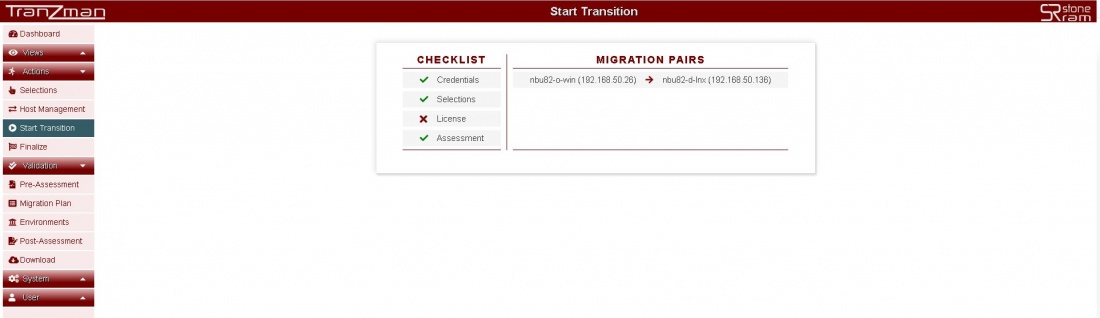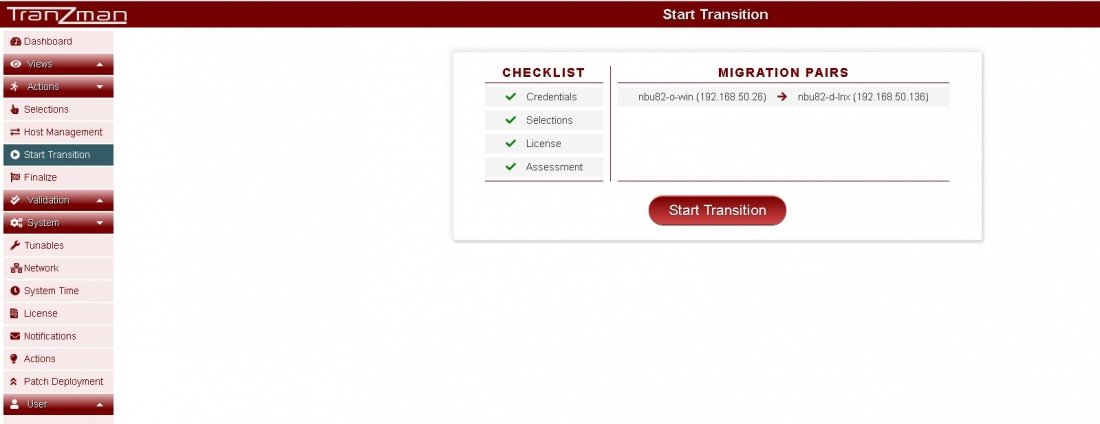Difference between revisions of "Transition Readiness"
| (6 intermediate revisions by the same user not shown) | |||
| Line 8: | Line 8: | ||
Target is to make sure all the items has [[File:GreenTick.JPG | border|20x20px]] in front. | Target is to make sure all the items has [[File:GreenTick.JPG | border|20x20px]] in front. | ||
| − | As an | + | As an example the below screenshot highlights that License is still not added but rest of the configurations has been done. |
| Line 15: | Line 15: | ||
You can go to [[ Licensing | Licensing Page ]] to check how to add the license. | You can go to [[ Licensing | Licensing Page ]] to check how to add the license. | ||
| − | |||
Once you add the License your checklist should be complete with all green ticks , should look like as shown below and you should be able to hit [[File:StartTransitionButton.JPG | border|150x150px]] | Once you add the License your checklist should be complete with all green ticks , should look like as shown below and you should be able to hit [[File:StartTransitionButton.JPG | border|150x150px]] | ||
| Line 23: | Line 22: | ||
| + | All the above steps demonstrate that the Appliance is ready for data transfer now and data transfer can be initiated. | ||
| + | |||
| + | Once you hit the [[File:StartTransitionButton.JPG | border|150x150px]] , it should say [[File:TransitionInProgress.JPG | border|150x150px]] for a successful data transfer initialization. | ||
| + | |||
| + | |||
| + | |||
| + | [[ Monitoring | Jump to the Dashboard to Monitor the transition ]] | ||
| − | + | [[ Migration Components | Return to Select Migration Components ]] | |
Latest revision as of 13:49, 28 July 2020
Headline
The Tranzman transition readiness is controlled by the Start Transition page.It basically gives you a checklist of the items that should be configured before you can hit the
Any unconfigured item will be highlighted with a .
Target is to make sure all the items has in front.
As an example the below screenshot highlights that License is still not added but rest of the configurations has been done.
You can go to Licensing Page to check how to add the license.
Once you add the License your checklist should be complete with all green ticks , should look like as shown below and you should be able to hit
All the above steps demonstrate that the Appliance is ready for data transfer now and data transfer can be initiated.
Once you hit the , it should say
for a successful data transfer initialization.