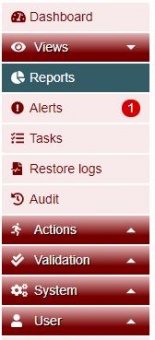Difference between revisions of "Reporting and Logging"
From Tranzman Documentation
| Line 11: | Line 11: | ||
environments or for all environments.Click on <b>Views</b> -> <b>Reports</b> to access those charts.On the extreme top right corner there is a button named Selections which is used to control the display of the charts. | environments or for all environments.Click on <b>Views</b> -> <b>Reports</b> to access those charts.On the extreme top right corner there is a button named Selections which is used to control the display of the charts. | ||
| − | [[File:ReportsFullSelections.jpg|border| | + | [[File:ReportsFullSelections.jpg|border|80x80px]] will display the charts against data selected for migration. |
Revision as of 16:36, 7 August 2020
Headline
In terms of reporting and logging Tranzman has categorised them in to five sections which can be viewed from Views on Tranzman UI on the sidebar.
Reports
Tranzman Appliance has a reporting feature which is classified further in to different sections.Statistics are displayed as different types of chart.User can choose to see those reports either as for individual environments or for all environments.Click on Views -> Reports to access those charts.On the extreme top right corner there is a button named Selections which is used to control the display of the charts.
![]() will display the charts against data selected for migration.
will display the charts against data selected for migration.
Below picture shows the charts when everything is selected for migration.