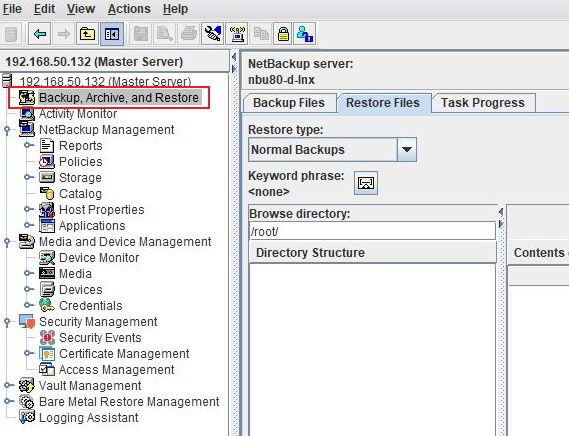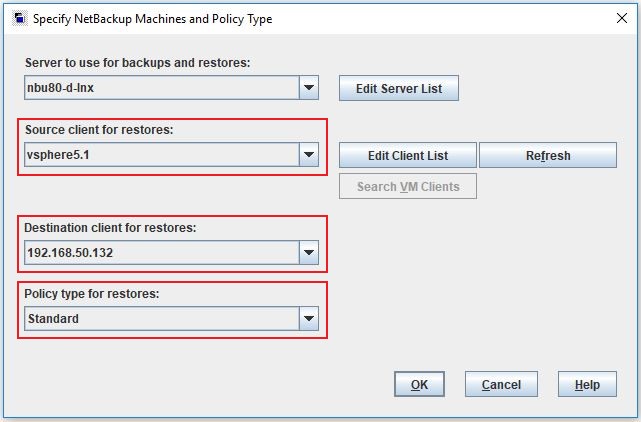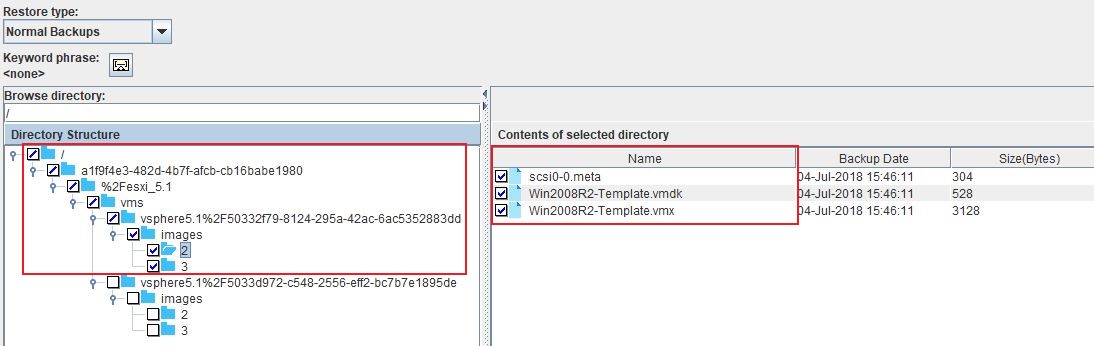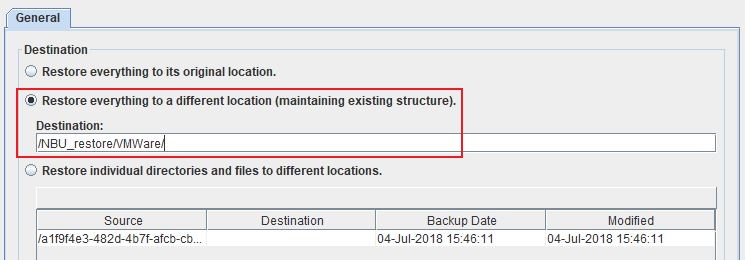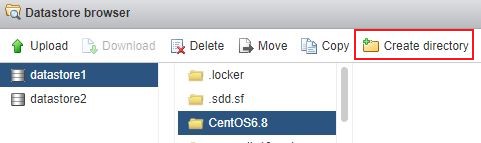Difference between revisions of "Recover VMWare"
(Created page with "This page has detailed steps on how to recover VMWare machines that have been imported into NetBackup. __NOTOC__ ==='''Step 1'''=== Login to the NetBackup GUI and navigate to...") |
|||
| Line 21: | Line 21: | ||
[[File:VMWare-RestoreDirectory.jpg]] | [[File:VMWare-RestoreDirectory.jpg]] | ||
| + | |||
| + | ==='''Step 5'''=== | ||
| + | Re-create the folder for the Virtual Machine in the Datastore of an ESXi host, '''i.e. Datastore01/CentOS6.8''' | ||
| + | |||
| + | [[File:VMWare-CreateDirectory.jpg]] | ||
| + | |||
| + | ---- | ||
| + | Use this link to go back to the main [[recoverydocs]] Page. | ||
Revision as of 16:19, 23 January 2019
This page has detailed steps on how to recover VMWare machines that have been imported into NetBackup.
Step 1
Login to the NetBackup GUI and navigate to Backup, Archive and Restore section.
Step 2
Click on the Restore Files tab and select the Source Client, Destination and type of Policy to restore the VMWare backup files. The Policy Type will be Standard as we are just restoring them as files.
Step 3
Under Browse Directory select the Virtual Machine files to restore under the images folder.
Step 4
Choose to restore to a different location, and change the target destination to a temporary location on the NetBackup Server itself or to a shared location. In our case we used the location NBU_restore/VMWare.
Step 5
Re-create the folder for the Virtual Machine in the Datastore of an ESXi host, i.e. Datastore01/CentOS6.8
Use this link to go back to the main recoverydocs Page.