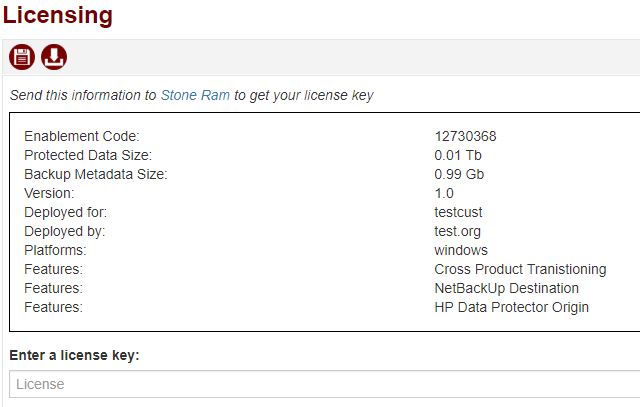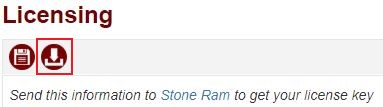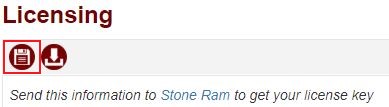Difference between revisions of "Licensing"
From Tranzman Documentation
| Line 1: | Line 1: | ||
| + | Licensing for Tranzman is categorized in the following two options. | ||
| + | |||
| + | * Cross Product Transitioning - Licenses will be worked out depending on the size of the data to be converted. | ||
| + | * Same Product Transitioning - Licenses will be worked out depending on the Catalog size to be migrated. | ||
| + | |||
Licenses can be added easily to the Tranzman Appliance through the Web GUI. | Licenses can be added easily to the Tranzman Appliance through the Web GUI. | ||
| − | + | __NOTOC__ | |
===Step 1=== | ===Step 1=== | ||
Revision as of 14:32, 21 September 2018
Licensing for Tranzman is categorized in the following two options.
- Cross Product Transitioning - Licenses will be worked out depending on the size of the data to be converted.
- Same Product Transitioning - Licenses will be worked out depending on the Catalog size to be migrated.
Licenses can be added easily to the Tranzman Appliance through the Web GUI.
Step 1
Under the Configuration view, select on Licensing. This will open a window similar to the one below.
Step 2
As stated this information needs to be sent to Stone Ram Ltd, who will provide the license. To do this click on the download icon as highlighted below.
Step 3
The information displayed in this page will be downloaded as a text file, which can then be e-mailed to Stone Ram Ltd.
Step 4
Once the license key has been received, make sure to to copy it to the License Key field and save it by clicking on the floppy disk image.