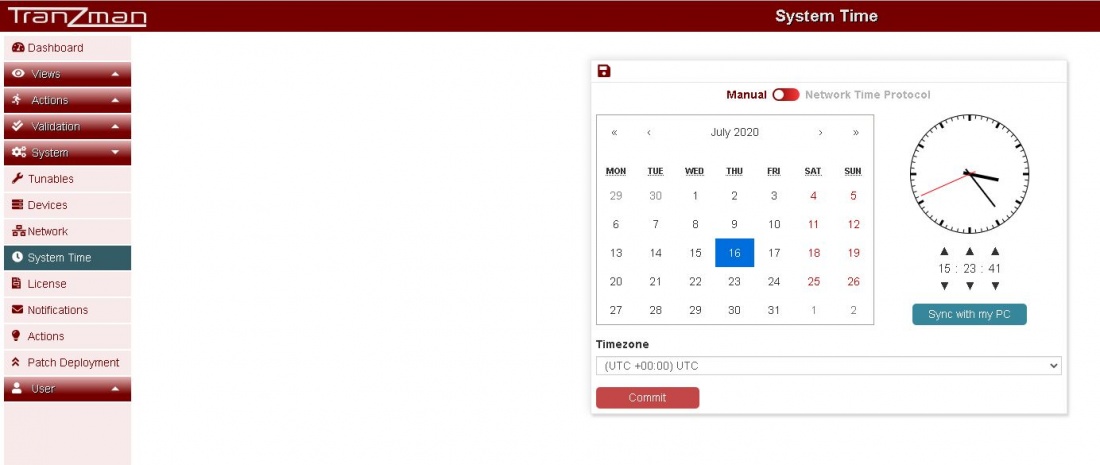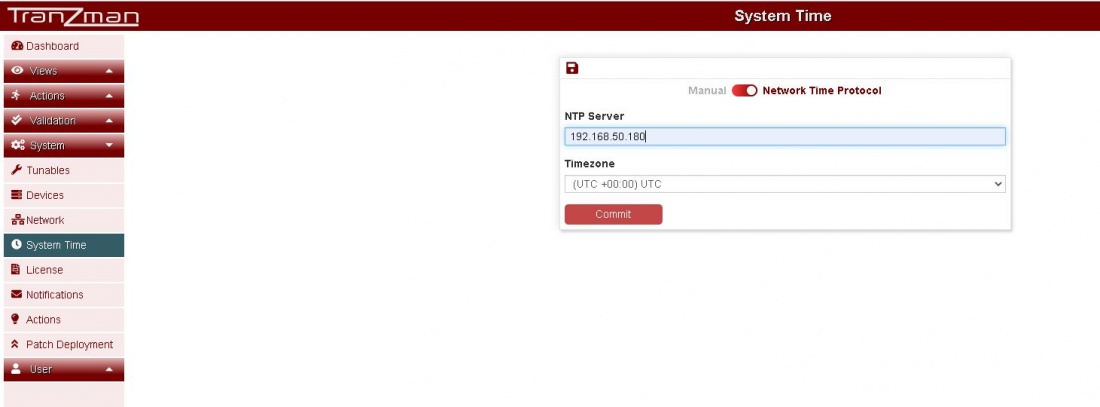Difference between revisions of "Configure System Time"
From Tranzman Documentation
| Line 3: | Line 3: | ||
By default Web page will redirect you to manual system time configuration. Toggle the mini white button for NTP synchronization. | By default Web page will redirect you to manual system time configuration. Toggle the mini white button for NTP synchronization. | ||
| − | Follow <b>Step 1</b> for manual sync or Step 2 for NTP synchronization. | + | Follow <b>Step 1</b> for manual sync or <b>Step 2<\b> for NTP synchronization. |
===Step 1=== | ===Step 1=== | ||
Revision as of 14:57, 16 July 2020
The System Time page lets you set TZM Appliance date/time either manually or synchronize with NTP Server.
By default Web page will redirect you to manual system time configuration. Toggle the mini white button for NTP synchronization.
Follow Step 1 for manual sync or Step 2<\b> for NTP synchronization.
Step 1
Select the date from the calender and time from the section underneath the clock picture (or click <b>Sync with my PC) for manual date/time set.
Manually select the timezone underneath the Timezone label.
Step 2
Enter the NTP Server Address and select the intended timezone.
The Committ should redirect you to the System Time page for Date/Time Configuration.
Jump to System Time Configuration