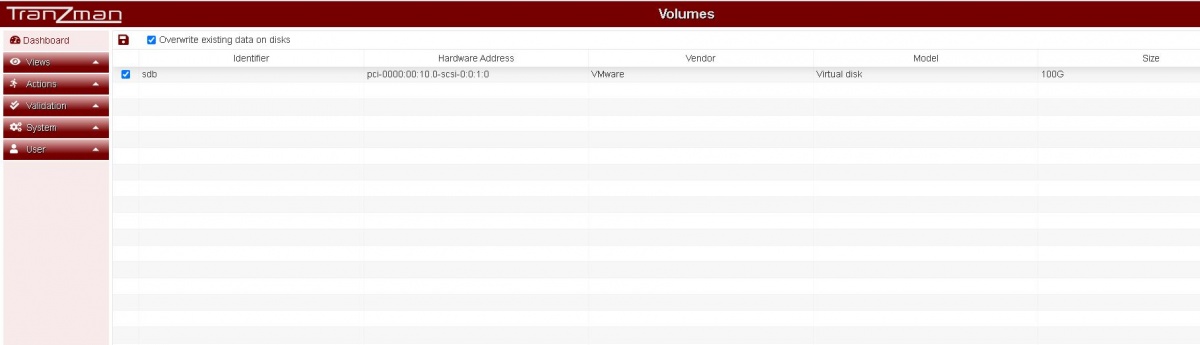|
|
| (16 intermediate revisions by 2 users not shown) |
| Line 1: |
Line 1: |
| | This page explains the process of configuring disks and volume configuration after a Tranzman Appliance installation. | | This page explains the process of configuring disks and volume configuration after a Tranzman Appliance installation. |
| | | | |
| − | After installation, the appliance will most likely only have one disk '''"sda"''' so we need to add more disks / volumes as stated in the '''"Planning and Sizing"''' section. This section assumes that a Tranzman Virtual Appliance is being used. | + | |
| | + | After installation of OS on to the boot disk(local/SAN) now its time to partition the disk added for transient data( temporary staging of converted images). |
| | __NOTOC__ | | __NOTOC__ |
| − | ===Step 1===
| |
| − | Add 5 extra Hard Disks to the VA under the VMWare host. For recomended sizes please refer to '''Step 14''' on section [[Install VA]].
| |
| − |
| |
| − | ===Step 2===
| |
| − | Make sure that the system can see the new disks.
| |
| − |
| |
| − | {| class="wikitable" style="padding-left: auto; color:#FFFFFF; background-color: black; width: 600px; FONT-FAMILY:monospace,monospace; LINE-HEIGHT:15px; white-space: pre-wrap;
| |
| − | |
| |
| − | > config
| |
| − | > storage
| |
| − | > show-available-disks
| |
| − | sdf pci-0000:00:10.0-scsi-0:0:5:0|VMware|Virtual disk|10G|N|UNKNOWN
| |
| − | sde pci-0000:00:10.0-scsi-0:0:4:0|VMware|Virtual disk|10G|N|UNKNOWN
| |
| − | sdd pci-0000:00:10.0-scsi-0:0:3:0|VMware|Virtual disk|2G|N|UNKNOWN
| |
| − | sdc pci-0000:00:10.0-scsi-0:0:2:0|VMware|Virtual disk|16G|N|UNKNOWN
| |
| − | sdb pci-0000:00:10.0-scsi-0:0:1:0|VMware|Virtual disk|50G|N|UNKNOWN
| |
| − | sda pci-0000:00:10.0-scsi-0:0:0:0|VMware|Virtual disk|3G|Y|PARTITIONED
| |
| − | >
| |
| − | |}
| |
| − |
| |
| − | ===Step 3===
| |
| − | Invoke the command '''"configure ?"''' to show a description of the volumes the need to be created.
| |
| − | {| class="wikitable" style="padding-left: auto; color:#FFFFFF; background-color: black; width: 600px; FONT-FAMILY:monospace,monospace; LINE-HEIGHT:15px; white-space: pre-wrap;
| |
| − | |
| |
| − | > configure
| |
| − |
| |
| − | <nowiki>configure <log> <data> <db> <swap> <store>
| |
| − |
| |
| − | Configure disks
| |
| − |
| |
| − | log log device (sdb sdc etc)
| |
| − | data data device (sdb sdc etc)
| |
| − | db database device (sdb sdc etc)
| |
| − | swap swap device (sdb sdc etc)
| |
| − | store datastore device (sdb sdc etc)</nowiki>
| |
| − | |}
| |
| | | | |
| − | So an example of the command would be;
| + | The <b>Volumes</b> page should list the disk added for the staging. e.g. sdb in this case. |
| − | {| class="wikitable" style="padding-left: auto; color:#FFFFFF; background-color: black; width: 600px; FONT-FAMILY:monospace,monospace; LINE-HEIGHT:15px; white-space: pre-wrap;
| + | Select the disk with <b>Overwrite existing data on disks</b> and click on <b>Commit</b>. |
| − | |
| |
| − | > configure sdd sdb sde sdc sdf | |
| − | |}
| |
| | | | |
| − | ===Step 4===
| + | [[File:Volumes.JPG | border|1200x900px]] |
| − | Once the previous step has completed successfully, use "show-all-disks" once again to display the final formatting.
| |
| − | {| class="wikitable" style="padding-left: auto; color:#FFFFFF; background-color: black; width: 600px; FONT-FAMILY:monospace,monospace; LINE-HEIGHT:15px; white-space: pre-wrap;
| |
| − | |
| |
| − | > show-all-disks
| |
| − | sdf pci-0000:00:10.0-scsi-0:0:5:0|VMware|Virtual disk|10G|Y|datastore
| |
| − | sde pci-0000:00:10.0-scsi-0:0:4:0|VMware|Virtual disk|10G|Y|database
| |
| − | sdd pci-0000:00:10.0-scsi-0:0:3:0|VMware|Virtual disk|2G|Y|logs
| |
| − | sdc pci-0000:00:10.0-scsi-0:0:2:0|VMware|Virtual disk|16G|N|UNKNOWN
| |
| − | sdb pci-0000:00:10.0-scsi-0:0:1:0|VMware|Virtual disk|50G|Y|data
| |
| − | sda pci-0000:00:10.0-scsi-0:0:0:0|VMware|Virtual disk|3G|Y|PARTITIONED
| |
| − | |} | |
| | | | |
| − | '''Note:'''The '''SWAP''' partition will show up as '''UNKNOWN''' but this is perfectly fine.
| + | The Committ should redirect you to the <b>Network</b> page for Network Configuration. |
| | | | |
| − | Use '''"return"''' to go back one menu on the Appliance.
| |
| − | {| class="wikitable" style="padding-left: auto; color:#FFFFFF; background-color: black; width: 600px; FONT-FAMILY:monospace,monospace; LINE-HEIGHT:15px; white-space: pre-wrap;
| |
| − | |
| |
| − | > return
| |
| − | |}
| |
| | | | |
| − | ----
| + | [[Configure Network|Jump to Network Configuration]] |
| | | | |
| − | Use this link to go back to the main [[Configuration]] Page.
| + | [[Configuration|Back to configuration]] |
This page explains the process of configuring disks and volume configuration after a Tranzman Appliance installation.