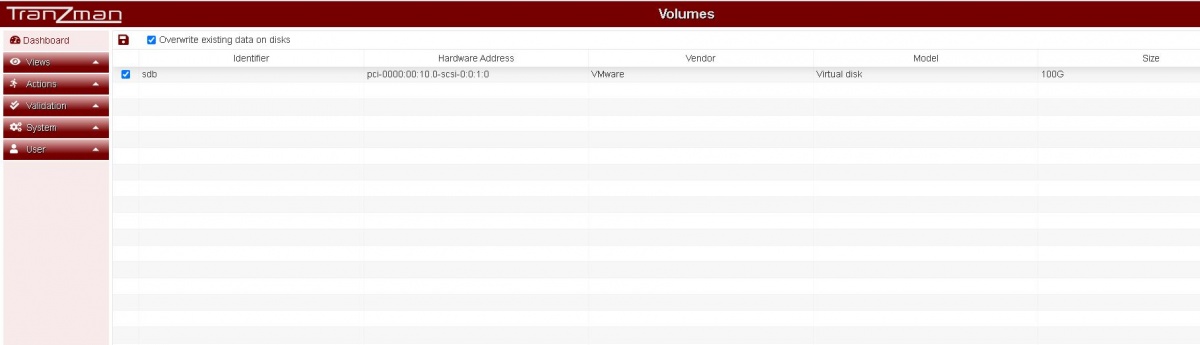Difference between revisions of "Configure Storage"
From Tranzman Documentation
| Line 4: | Line 4: | ||
__NOTOC__ | __NOTOC__ | ||
===Step 1=== | ===Step 1=== | ||
| − | After first Committ on <b>Personality</b> , the appliance web should redirect you to <b>Volumes</b> page which lists the disk added for the staging. e.g. sdb in this case. | + | After first Committ on <b>Personality</b> page , the appliance web should redirect you to <b>Volumes</b> page which lists the disk added for the staging. e.g. sdb in this case. |
Select the disk with "Overwrite existing data on disks" and click on "Commit". | Select the disk with "Overwrite existing data on disks" and click on "Commit". | ||
Revision as of 13:21, 16 July 2020
This page explains the process of configuring disks and volume configuration after a Tranzman Appliance installation.
After installation of OS on to the boot disk(local/SAN) now its time to partition the disk used for trasient data( temporary staging of converted images).
Step 1
After first Committ on Personality page , the appliance web should redirect you to Volumes page which lists the disk added for the staging. e.g. sdb in this case. Select the disk with "Overwrite existing data on disks" and click on "Commit".
Note :- After the Committ the page will refresh itself and redirect you to the "Network" page.