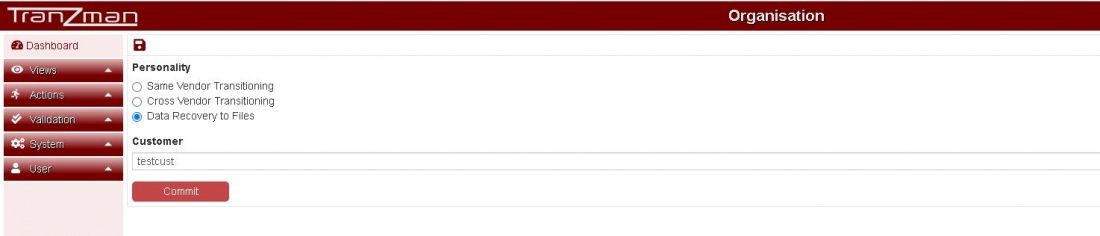Difference between revisions of "Configure Personality"
m (Improve link text) |
|||
| (50 intermediate revisions by the same user not shown) | |||
| Line 1: | Line 1: | ||
| + | ==Headline== | ||
| + | |||
To set up the type of Migration or "Personality" switch over to the WebGUI of the Appliance. | To set up the type of Migration or "Personality" switch over to the WebGUI of the Appliance. | ||
| − | + | ||
===Step 1=== | ===Step 1=== | ||
Open a Web Browser and navigate to the Appliance's IP address (or hostname, if you have added the appliance to your internal DNS) on the address bar. | Open a Web Browser and navigate to the Appliance's IP address (or hostname, if you have added the appliance to your internal DNS) on the address bar. | ||
| + | |||
===Step 2=== | ===Step 2=== | ||
| − | The first initial page shows the option to set the "Personality". | + | The first initial page shows the option to set the "Personality" and enter the "Customer" name. "Customer" is the name of the organisation where Tranzman will be installed. |
| + | |||
| + | Select <b>Same Vendor Transitioning</b> for same vendor migrations. Same vendor transitioning means to migrate data between same backup products e.g. NetBackup to NetBackup. | ||
| + | |||
| + | Select <b>Cross Vendor Transitioning</b> for different vendor migrations. Cross vendor transitioning means to migrate data between different backup products e.g TSM(Tivoli Storage Manager) to NetBackup. | ||
| + | |||
| + | Select <b>Data Recovery to Files</b> for recovery of data as files from backups. In this case Tranzman can be used for performing indexing and recovery of backup data without access to original backup software or catalog. | ||
| + | |||
| + | [[File:Personality.JPG | border|1100x800px]] | ||
| − | |||
===Step 3=== | ===Step 3=== | ||
| − | Once the choice has been made, click on the | + | Once the choice has been made, click on the Committ button to save the changes. |
| + | |||
| + | The Committ should redirect you to the <b>Volumes</b> page for Storage Configuration. | ||
| − | |||
| − | |||
| − | |||
| − | |||
| − | |||
| − | |||
| − | + | [[ Configure Storage | Jump to Storage Configuration ]] | |
| − | [[Configuration| | + | [[ Configuration | Return to Configuration ]] |
Latest revision as of 12:06, 2 February 2021
Contents
Headline
To set up the type of Migration or "Personality" switch over to the WebGUI of the Appliance.
Step 1
Open a Web Browser and navigate to the Appliance's IP address (or hostname, if you have added the appliance to your internal DNS) on the address bar.
Step 2
The first initial page shows the option to set the "Personality" and enter the "Customer" name. "Customer" is the name of the organisation where Tranzman will be installed.
Select Same Vendor Transitioning for same vendor migrations. Same vendor transitioning means to migrate data between same backup products e.g. NetBackup to NetBackup.
Select Cross Vendor Transitioning for different vendor migrations. Cross vendor transitioning means to migrate data between different backup products e.g TSM(Tivoli Storage Manager) to NetBackup.
Select Data Recovery to Files for recovery of data as files from backups. In this case Tranzman can be used for performing indexing and recovery of backup data without access to original backup software or catalog.
Step 3
Once the choice has been made, click on the Committ button to save the changes.
The Committ should redirect you to the Volumes page for Storage Configuration.