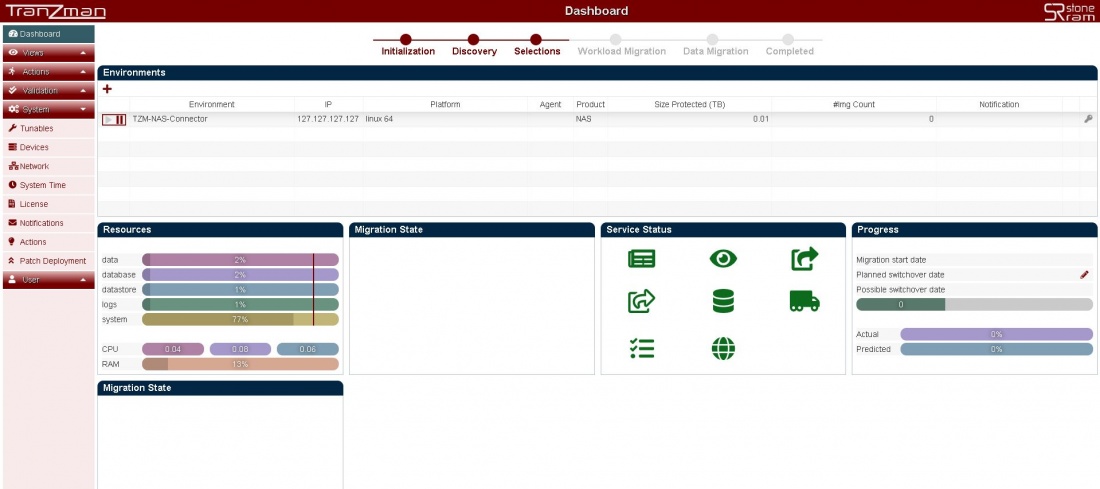Difference between revisions of "BLUE Migration"
From Tranzman Documentation
| Line 15: | Line 15: | ||
===Step 3=== | ===Step 3=== | ||
| − | |||
| − | The | + | The Dashboard should now give you an environment with name as <b>Querying instances...</b> and IP address of your backup environment. |
| + | Under the Agent Column hit the [[File:Agent.jpg|border|1100x800px]] button , this should download you a package (.bin file if Origin is *nix or .exe file if Origin is Windows). | ||
| + | [[File:AgentDownload.jpg|border|1100x800px]] | ||
[[ Configure Storage | Jump to Storage Configuration ]] | [[ Configure Storage | Jump to Storage Configuration ]] | ||
[[ Configuration | Return to Configuration ]] | [[ Configuration | Return to Configuration ]] | ||
Revision as of 09:44, 17 July 2020
To set up the type of Migration or "Personality" switch over to the WebGUI of the Appliance.
Step 1
Verify that the Dashboard should already have an Environment with name TZM-NAS-Connector. The Dashboard enables you to check and monitor the TZM Appliance resources, migration state , service status , progress and state of Environments.
Step 2
Click the + button and add the origin backup environment.Enter the IP and select the platform of the backup environment and hit Committ button.
Step 3
The Dashboard should now give you an environment with name as Querying instances... and IP address of your backup environment.
Under the Agent Column hit the  button , this should download you a package (.bin file if Origin is *nix or .exe file if Origin is Windows).
button , this should download you a package (.bin file if Origin is *nix or .exe file if Origin is Windows).