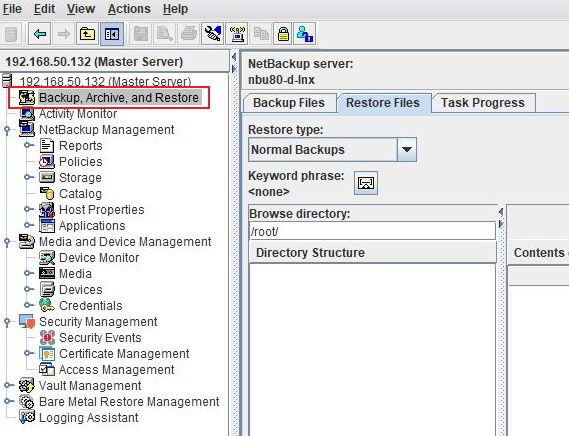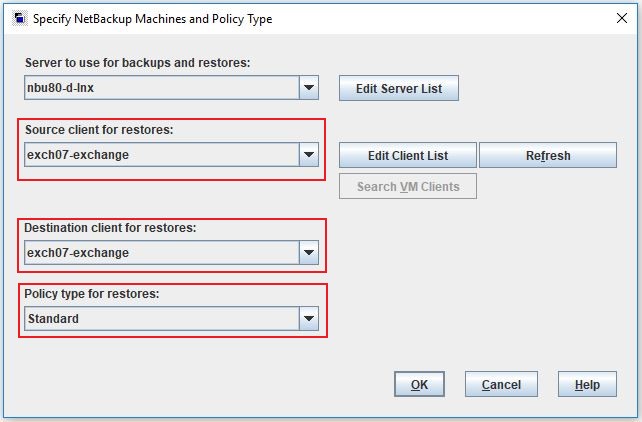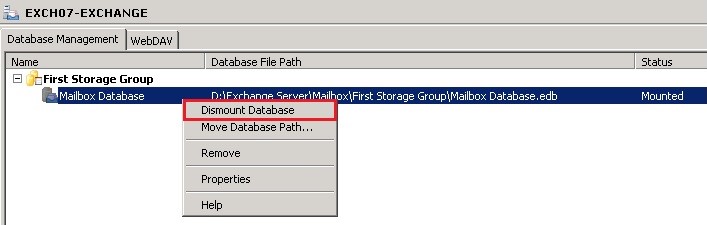RecoverExchange
The following method has been tested with the versions of Exchange 2007,2010,2013 for recovering the Database Files and getting the server back up and running.
Step 1
Login to the NetBackup GUI and navigate to Backup, Archive and Restore section.
Step 2
Click on the Restore Files tab and select the Source, Destination Client and type of Policy to restore the Exchange backup files. The Policy Type will be Standard.
Step 3
Under Directory Structure, select Microsoft Information Store, then restore this selection to the Exchange server to a temporary folder, i.e. D:\Temp\Recovered_Database.edb
Step 4
Open a Command Line windows, navigate to the Bin folder within the Exchange install location and launch the tool "ESEUTIL.EXE" followed by the /p switch. Without this step, the file won’t be able to be mounted.
|
D:\Program Files\Exchange Server\Bin>eseutil.exe /p D:\Temp\Recovered_Database.edb |
Step 5
After the file has been scanned by "ESEUTIL.EXE" move/copy it to the same location where the current EDB file resides.
Step 6
Open the Exchange Management Console, and Dismount the current Database, under Server Configuration > Mailbox > Database Management.
Step 7
Change the extension of the dismounted database to .OLD and rename the recovered_DB.edb to the same name as the original database.
Step 8
Mount the new database. Exchange services may need to be restarted.
Step 9
Check that data is present by login into WebMail or Outlook as a user, then check that all of their emails are present.
Use this link to go back to the main recoverydocs Page.