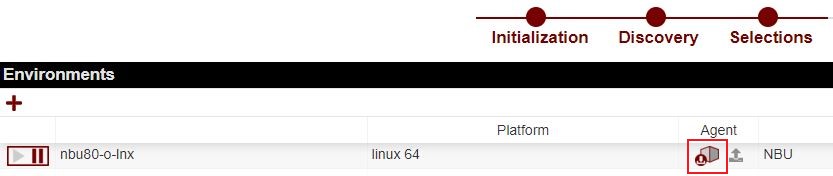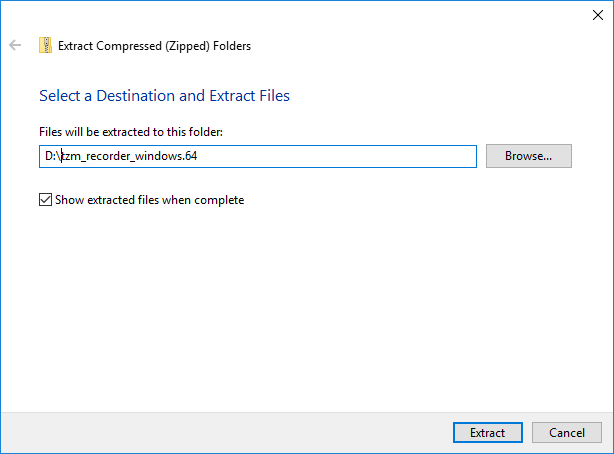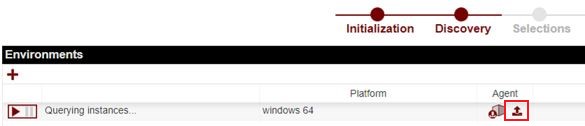Difference between revisions of "Using Recorder"
| Line 73: | Line 73: | ||
[[File:VA-Agent_Upload_01.jpg]] | [[File:VA-Agent_Upload_01.jpg]] | ||
| − | After the upload completes, resume the Agent by clicking on the ''' | + | After the upload completes, resume the Agent by clicking on the '''[ > || ]''' icon. The Appliance will then play back the recording, and process the data ready to use for assessment. |
---- | ---- | ||
Use this link to go back to the main Recorder [[Recorder|Overview]] Page. | Use this link to go back to the main Recorder [[Recorder|Overview]] Page. | ||
Revision as of 11:26, 10 January 2019
This page outlines the steps needed to download the Recorder tool.
Download the Package
Download the Tranzman Recorder package. The package will be in a TGZ type file for *NIX and ZIP for Windoes. This agent will need to be run copied onto the backup server.
Examples for running under Linux and Windows is provided below.
Using Recorder in Linux
Step 1
Once the file has been copied to the backup server, extracted the contents, make sure there is at least 2GB of space in the folder where you extract, this will also be used as the run folder where data capture is staged.
Extract files from the TGZ archive using the gunzip and tar commands.
|
gunzip tzm_recorder_linux.64.tgz tar xvf tzm_recorder_linux.64.tar |
Step 2
Modify access to all files extracted in the newly created tzm_recorder folder.
|
chmod -R 700 tzm_recorder |
Step 3
Run tzm_recorder found in the extracted folder.
|
cd tzm_recorder ./tzm_recorder |
Using Recorder in Windows
Step 1
Once the file has been copied to the backup server extracted the contents, make sure there is at least 2GB of space in the folder where you extract, this will also be used as the run folder where data capture is staged.
Right click on the zip file to extract.
Step 2
Open a CMD window, and run the tzm_recorder.exe tool
|
D: cd \tzm_recorder_windows.64\tzm_recorder tzm_recorder.exe |
| Note: The CMD window needs to be run from an account with Administrator rights for it to work properly. |
Upload Recording
Once TZM_Recorder finishes analysing the system, all information will be saved to a ZIP file which can be uploaded to the Tranzman Appliance.
Upload the ZIP file to the relevant Virtual Server from the Web-Browser by selecting the upload button, highlighted in the image below.
After the upload completes, resume the Agent by clicking on the [ > || ] icon. The Appliance will then play back the recording, and process the data ready to use for assessment.
Use this link to go back to the main Recorder Overview Page.