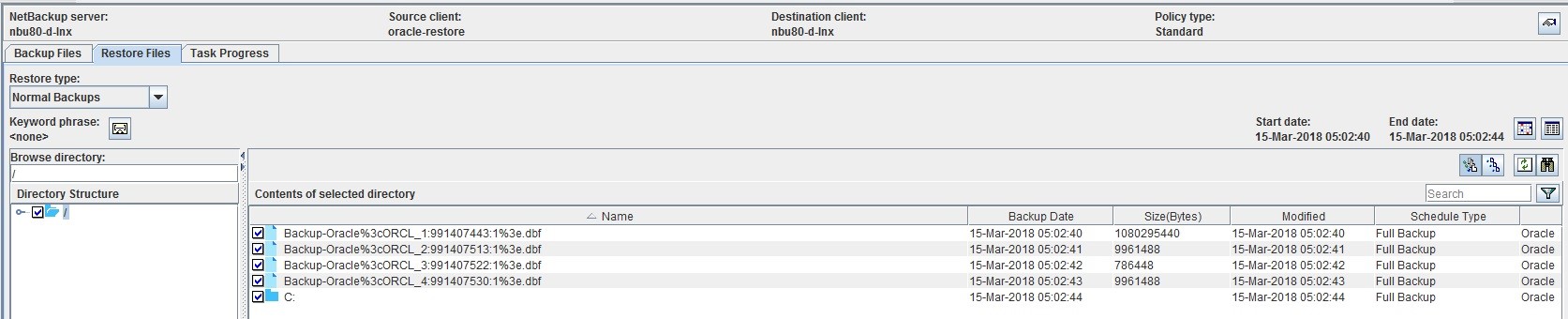Difference between revisions of "RecoverOracle"
| Line 1: | Line 1: | ||
| − | The restore of Oracle data can be done from within '''RMAN'''. To log in to '''RMAN''', type the command below into a Command Line window. | + | The restore of Oracle data can be done from within '''RMAN''' and we restore the backup files from NetBackup to a temporary location on the Oracle server. |
| + | |||
| + | To log in to '''RMAN''', type the command below into a Command Line window. | ||
{| class="wikitable" style="padding-left: 20px; color:#FFFFFF; background-color: black; width: 900px; FONT-FAMILY:monospace,monospace; LINE-HEIGHT:15px; white-space: pre-wrap; " | {| class="wikitable" style="padding-left: 20px; color:#FFFFFF; background-color: black; width: 900px; FONT-FAMILY:monospace,monospace; LINE-HEIGHT:15px; white-space: pre-wrap; " | ||
| Line 19: | Line 21: | ||
__NOTOC__ | __NOTOC__ | ||
==='''Step 1'''=== | ==='''Step 1'''=== | ||
| + | From Netbackup restore the Oracle backup as files, and then copy them to a temporary location on the Oracle server. | ||
| + | |||
| + | [[File:Restore_Oracle_Files.jpg]] | ||
| + | |||
| + | ==='''Step 2'''=== | ||
Set the DBID for the database to be restored. | Set the DBID for the database to be restored. | ||
| Line 27: | Line 34: | ||
|} | |} | ||
| − | ==='''Step | + | ==='''Step 3'''=== |
{| class="wikitable" style="padding-left: 20px; color:#FFFFFF; background-color: black; width: 900px; FONT-FAMILY:monospace,monospace; LINE-HEIGHT:15px; white-space: pre-wrap; " | {| class="wikitable" style="padding-left: 20px; color:#FFFFFF; background-color: black; width: 900px; FONT-FAMILY:monospace,monospace; LINE-HEIGHT:15px; white-space: pre-wrap; " | ||
| Line 34: | Line 41: | ||
|} | |} | ||
| − | ==='''Step | + | ==='''Step 4'''=== |
Restore the control file. | Restore the control file. | ||
| Line 43: | Line 50: | ||
|} | |} | ||
| − | ==='''Step | + | ==='''Step 5'''=== |
Mount the database. | Mount the database. | ||
| Line 52: | Line 59: | ||
|} | |} | ||
| − | ==='''Step | + | ==='''Step 6'''=== |
Configure sbt device. | Configure sbt device. | ||
| Line 62: | Line 69: | ||
|} | |} | ||
| − | ==='''Step | + | ==='''Step 7'''=== |
Catalog the dbf files. | Catalog the dbf files. | ||
| Line 87: | Line 94: | ||
|} | |} | ||
| − | ==='''Step | + | ==='''Step 8'''=== |
Do a crosscheck backup files on disk with entries in the catalog or controlfile. | Do a crosscheck backup files on disk with entries in the catalog or controlfile. | ||
| Line 96: | Line 103: | ||
|} | |} | ||
| − | ==='''Step | + | ==='''Step 9'''=== |
Restore the database. | Restore the database. | ||
| Line 105: | Line 112: | ||
|} | |} | ||
| − | ==='''Step | + | ==='''Step 10'''=== |
Now recover the database. | Now recover the database. | ||
Revision as of 11:56, 13 November 2018
The restore of Oracle data can be done from within RMAN and we restore the backup files from NetBackup to a temporary location on the Oracle server.
To log in to RMAN, type the command below into a Command Line window.
|
rman target / |
As soon as you log in to the database, the DBID currently in use will be displayed.
|
Recovery Manager: Release 11.2.0.1.0 - Production on Fri Nov 9 11:53:46 2018 Copyright (c) 1982, 2009, Oracle and/or its affiliates. All rights reserved. connected to target database: ORCL (DBID=1490584423) RMAN> |
Step 1
From Netbackup restore the Oracle backup as files, and then copy them to a temporary location on the Oracle server.
Step 2
Set the DBID for the database to be restored.
|
RMAN> SET DBID 1490584423; |
Step 3
|
RMAN> STARTUP NOMOUNT; |
Step 4
Restore the control file.
|
RMAN> RESTORE CONTROLFILE FROM "C:\Backup\Oracle\ctrl_ORCL_2924.dbf"; |
Step 5
Mount the database.
|
RMAN> ALTER DATABASE MOUNT; |
Step 6
Configure sbt device.
|
RMAN> CONFIGURE DEVICE TYPE sbt_tape PARALLELISM 1; RMAN> CONFIGURE CHANNEL DEVICE TYPE sbt_tape PARMS='SBT_LIBRARY=oracle.disksbt,ENV=(BACKUP_DIR=C:\Backup\Oracle)'; |
Step 7
Catalog the dbf files.
|
RMAN> catalog device type 'SBT_TAPE' backuppiece 'B_ORA_All_Full_BS068%3CORCL_10%3A962806106%3A1%3E.dbf'; RMAN> catalog device type 'SBT_TAPE' backuppiece 'B_ORA_All_Full_BS068%3CORCL_11%3A977481621%3A1%3E.dbf'; RMAN> catalog device type 'SBT_TAPE' backuppiece 'B_ORA_All_Full_BS068%3CORCL_12%3A977481656%3A1%3E.dbf'; RMAN> catalog device type 'SBT_TAPE' backuppiece 'B_ORA_All_Full_BS068%3CORCL_16%3A977491557%3A1%3E.dbf'; RMAN> catalog device type 'SBT_TAPE' backuppiece 'B_ORA_All_Full_BS068%3CORCL_17%3A977491557%3A1%3E.dbf'; RMAN> catalog device type 'SBT_TAPE' backuppiece 'B_ORA_All_Full_BS068%3CORCL_18%3A977491557%3A1%3E.dbf'; RMAN> catalog device type 'SBT_TAPE' backuppiece 'B_ORA_All_Full_BS068%3CORCL_19%3A977491557%3A1%3E.dbf'; RMAN> catalog device type 'SBT_TAPE' backuppiece 'B_ORA_All_Full_BS068%3CORCL_2%3A962805087%3A1%3E.dbf'; RMAN> catalog device type 'SBT_TAPE' backuppiece 'B_ORA_All_Full_BS068%3CORCL_20%3A977491575%3A1%3E.dbf'; RMAN> catalog device type 'SBT_TAPE' backuppiece 'B_ORA_All_Full_BS068%3CORCL_21%3A977491602%3A1%3E.dbf'; RMAN> catalog device type 'SBT_TAPE' backuppiece 'B_ORA_All_Full_BS068%3CORCL_22%3A977491602%3A1%3E.dbf'; RMAN> catalog device type 'SBT_TAPE' backuppiece 'B_ORA_All_Full_BS068%3CORCL_23%3A977492038%3A1%3E.dbf'; RMAN> catalog device type 'SBT_TAPE' backuppiece 'B_ORA_All_Full_BS068%3CORCL_24%3A977492038%3A1%3E.dbf'; RMAN> catalog device type 'SBT_TAPE' backuppiece 'B_ORA_All_Full_BS068%3CORCL_25%3A977492038%3A1%3E.dbf'; RMAN> catalog device type 'SBT_TAPE' backuppiece 'B_ORA_All_Full_BS068%3CORCL_26%3A977492046%3A1%3E.dbf'; RMAN> catalog device type 'SBT_TAPE' backuppiece 'B_ORA_All_Full_BS068%3CORCL_27%3A977492058%3A1%3E.dbf'; RMAN> catalog device type 'SBT_TAPE' backuppiece 'B_ORA_All_Full_BS068%3CORCL_9%3A962806071%3A1%3E.dbf'; |
Step 8
Do a crosscheck backup files on disk with entries in the catalog or controlfile.
|
RMAN> CROSSCHECK BACKUP; |
Step 9
Restore the database.
|
RMAN> RESTORE DATABASE; |
Step 10
Now recover the database.
|
RMAN> RECOVER DATABASE; |
Use this link to go back to the main recoverydocs Page.