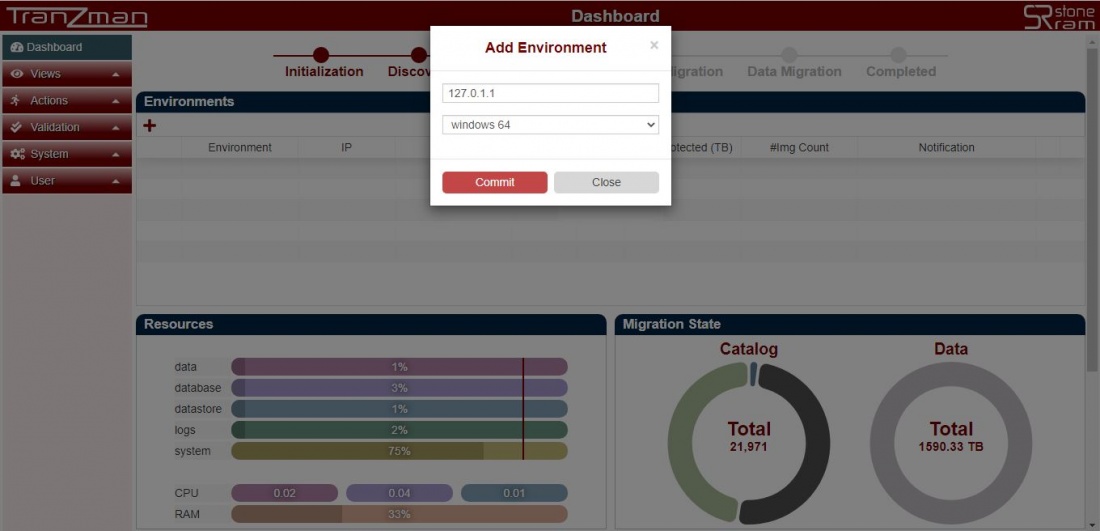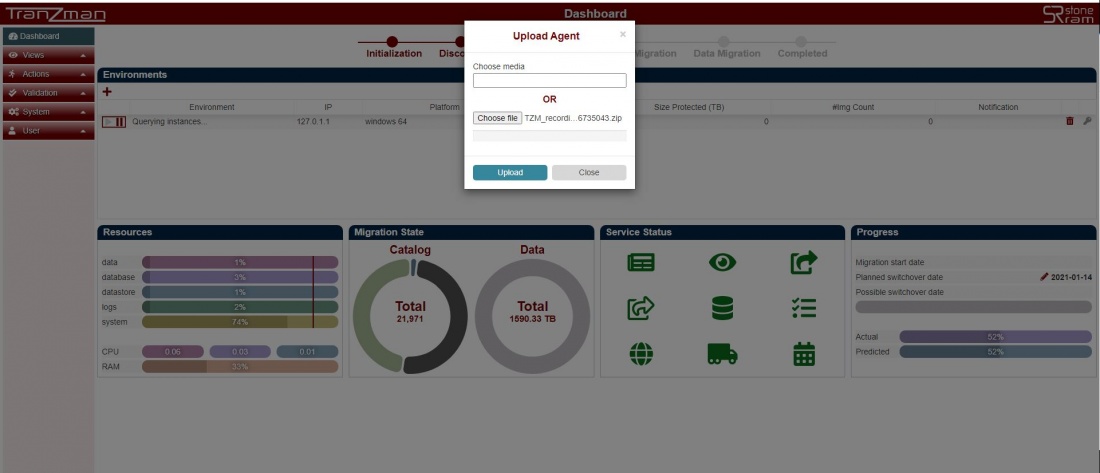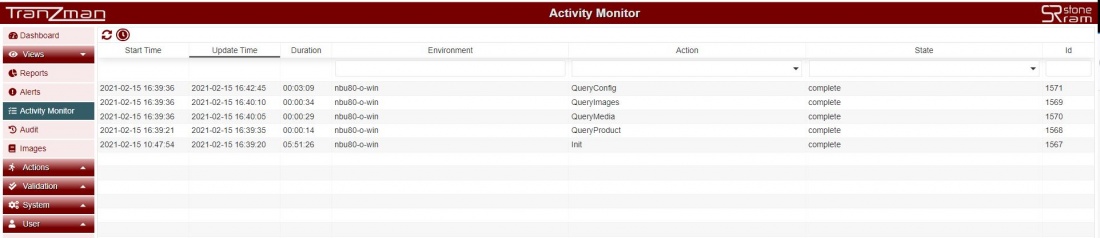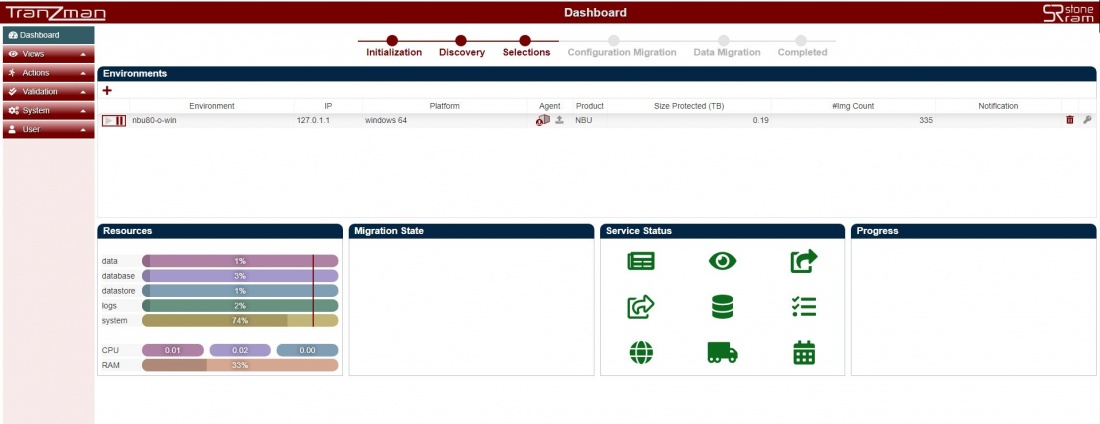Difference between revisions of "Virtual Agent"
| Line 34: | Line 34: | ||
[[File:Step3.jpg|border|1100x800px]] | [[File:Step3.jpg|border|1100x800px]] | ||
| + | |||
| + | |||
| + | [[File:Step2_1.jpg|border|1100x800px]] | ||
| Line 40: | Line 43: | ||
By now if step 3 is successfull then you should see all the columns on the dashboard being populated for the respective recordings uploaded. | By now if step 3 is successfull then you should see all the columns on the dashboard being populated for the respective recordings uploaded. | ||
Example show below. | Example show below. | ||
| + | |||
[[File:Step4.jpg|border|1100x800px]] | [[File:Step4.jpg|border|1100x800px]] | ||
| − | |||
Revision as of 16:45, 15 February 2021
The Tranzman Recorder is a FREE tool that can be used to collect information that can be used to scope a migration or assessment engagement, and to collect information that can be used to analyse the environment. The tool can be used to create a recording and use that as a virtual agent for backup migrations and recoveries.
To create recordings please follow the steps here Using Recorder .
Following above steps will give you .zip file e.g. TZM_recording_1606735043.zip
Virtual agent could be created using the recording's on a disk or on a tape. Please follow the respective approach as required.
Contents
Importing Recorders from Disk
Step 1
From Tranzman dashboard , click on + , enter any IP from Loopback IP Addresses(localhost address) and select platform from where the recordings were taken.
Step 2
Hit the Commit button and click the upload button against the entry created.
Step 3
Clink on Choose file and select the recordings taken. Once done, click on upload and this should start the process of creation of virutal agent. Wait for few minutes before the whole process completes. A successfull upload should trigger the Init job and other Query jobs like QueryProduct, QueryConfig, QueryImages, QueryMedia.
Step 4
By now if step 3 is successfull then you should see all the columns on the dashboard being populated for the respective recordings uploaded. Example show below.