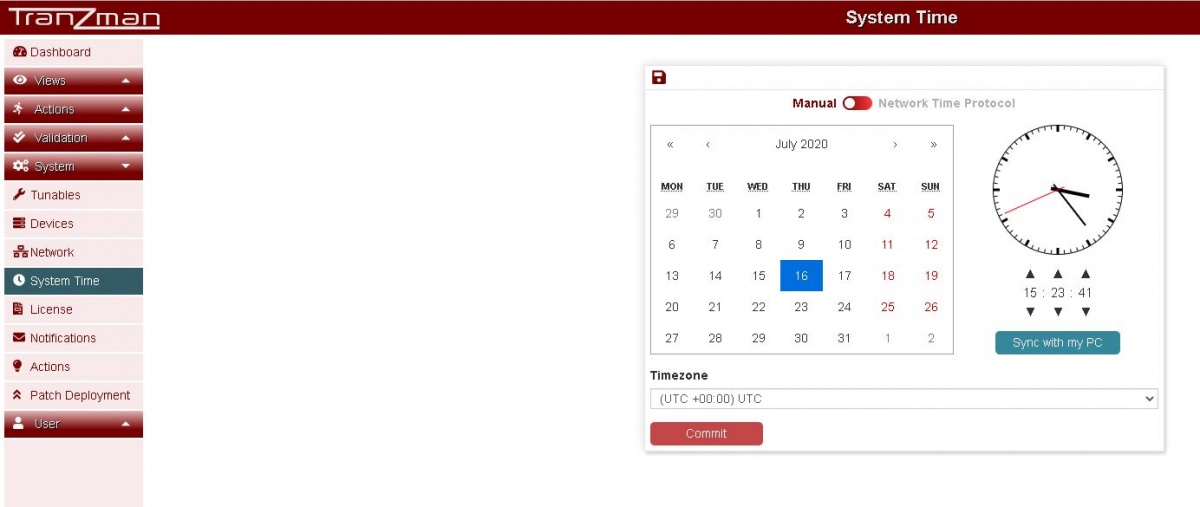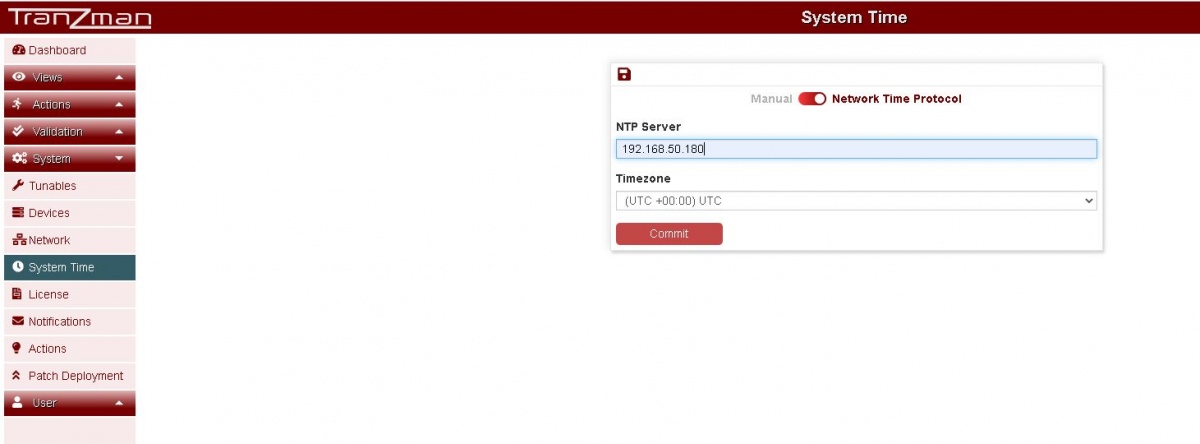Difference between revisions of "Configure System Time"
From Tranzman Documentation
(Created page with "asdf asd fas dfads") |
|||
| Line 1: | Line 1: | ||
| − | + | The <b>System Time</b> page lets you to set TZM Appliance date/time either manually or synchronize with <b>NTP Server<\b>. | |
| − | + | __NOTOC__ | |
| − | + | By default Web page will direct you for manual system time configuration. Toggle the mini white button for NTP server entry. | |
| − | + | ||
| + | Follow Step 1 for manual sync or Step 2 for NTP sync. | ||
| + | |||
| + | ===Step 1=== | ||
| + | |||
| + | Select the date from the calender and time underneath the clock for manual date/time set. | ||
| + | or | ||
| + | Click on Sync with my PC to synchronize the clock with your local system. | ||
| + | or | ||
| + | Manually select the timezone underneath the Timezone label. | ||
| + | |||
| + | [[File:Network1.JPG | border|1200x900px]] | ||
| + | |||
| + | ===Step 2=== | ||
| + | |||
| + | Enter the NTP Server Address and select the intended timezone. | ||
| + | |||
| + | [[File:Network2.JPG | border|1200x900px]] | ||
| + | |||
| + | |||
| + | |||
| + | The Committ should redirect you to the <b>System Time</b> page for Date/Time Configuration. | ||
| + | |||
| + | [[Configure System Time|Jump to System Time Configuration]] | ||
| + | |||
| + | [[Configuration|Back to configuration]] | ||
Revision as of 14:48, 16 July 2020
The System Time page lets you to set TZM Appliance date/time either manually or synchronize with NTP Server<\b>.
By default Web page will direct you for manual system time configuration. Toggle the mini white button for NTP server entry.
Follow Step 1 for manual sync or Step 2 for NTP sync.
Step 1
Select the date from the calender and time underneath the clock for manual date/time set. or Click on Sync with my PC to synchronize the clock with your local system. or Manually select the timezone underneath the Timezone label.
Step 2
Enter the NTP Server Address and select the intended timezone.
The Committ should redirect you to the <b>System Time page for Date/Time Configuration.
Jump to System Time Configuration