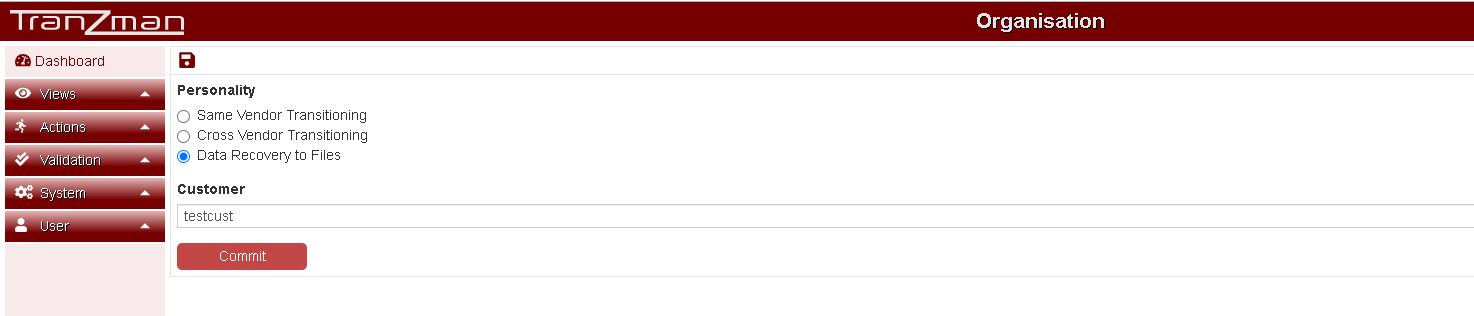Difference between revisions of "Configure Personality"
From Tranzman Documentation
m (Improve link text) |
|||
| Line 5: | Line 5: | ||
===Step 2=== | ===Step 2=== | ||
| − | The first initial page shows the option to set the "Personality". | + | The first initial page shows the option to set the "Personality" and enter the "Customer" name. |
| − | [[File: | + | Select "Same Vendor Transitioning" for some vendor migrations, i.e. GREEN Migration |
| + | Select "Cross Vendor Transitioning" for different vendor migrations, i.e. RED Migration | ||
| + | Select "Data Recovery to Files" for recovery of data as files from backups, i.e.BLUE Migration. | ||
| + | |||
| + | [[File:Personality.JPG]] | ||
===Step 3=== | ===Step 3=== | ||
| − | Once the choice has been made, click on the | + | Once the choice has been made, click on the Committ button to save the changes. |
| − | |||
| − | |||
| − | |||
| − | |||
| − | |||
| − | |||
| − | |||
| − | |||
| − | |||
| − | |||
| − | |||
Revision as of 11:29, 16 July 2020
To set up the type of Migration or "Personality" switch over to the WebGUI of the Appliance.
Step 1
Open a Web Browser and navigate to the Appliance's IP address (or hostname, if you have added the appliance to your internal DNS) on the address bar.
Step 2
The first initial page shows the option to set the "Personality" and enter the "Customer" name.
Select "Same Vendor Transitioning" for some vendor migrations, i.e. GREEN Migration Select "Cross Vendor Transitioning" for different vendor migrations, i.e. RED Migration Select "Data Recovery to Files" for recovery of data as files from backups, i.e.BLUE Migration.
Step 3
Once the choice has been made, click on the Committ button to save the changes.