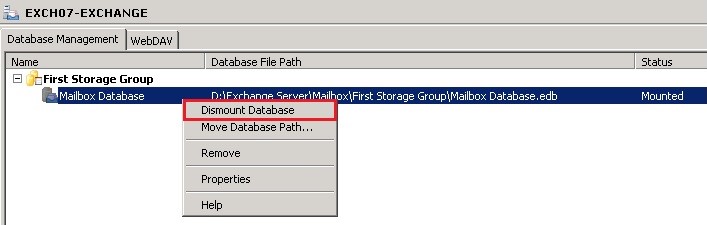Difference between revisions of "RecoverExchange"
| Line 20: | Line 20: | ||
Open the Exchange Management Console, and Dismount the current Database, under Server Configuration > Mailbox > Database Management. | Open the Exchange Management Console, and Dismount the current Database, under Server Configuration > Mailbox > Database Management. | ||
| − | [[File:Dismount_DB.jpg | + | [[File:Dismount_DB.jpg|frame]] |
Revision as of 10:06, 29 August 2018
The following method has been tested with the versions of Exchange 2007,2010,2013 & 2016 for recovering the Database Files and getting the server back up and running.
Step 1
Restore all EDB files to a temporary location on your Exchange Server.
Step 2
Open a Command Line windows, navigate to the Bin folder within the Exchange install location and launch the tool "ESEUTIL.EXE" followed by the /p switch. Without this step, the file won’t be able to be mounted.
i.e. C:\Program Files\Exchange Server\Bin>eseutil.exe /p D:\Temp\Recovered_Database.edb
Step 3
Move the file to the same location where the current EDB file resides.
Step 4
Open the Exchange Management Console, and Dismount the current Database, under Server Configuration > Mailbox > Database Management.
Step 5
Change the extension of the dismounted database to .OLD and rename the recovered_DB.edb to the same name as the original database.
Step 6
Mount the new database. Exchange services may need to be restarted.
Step 7
Check that data is present by login into WebMail or Outlook as a user, then check that all of their emails are present.