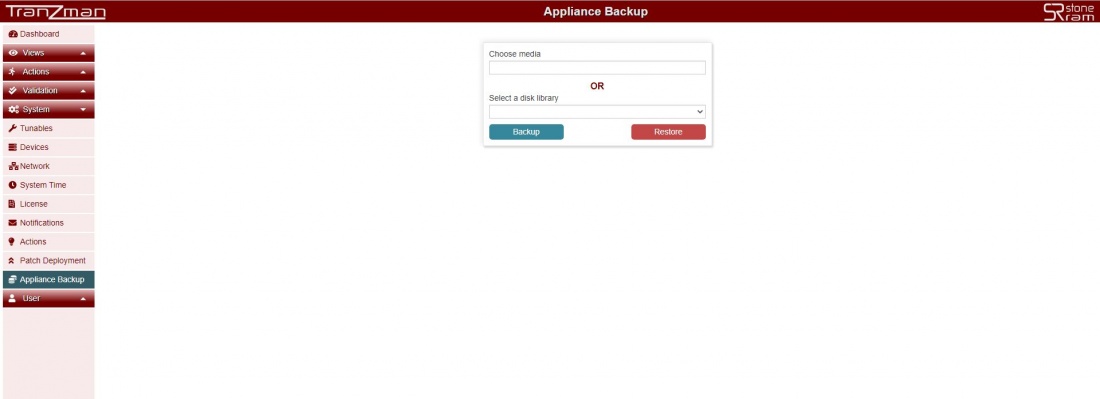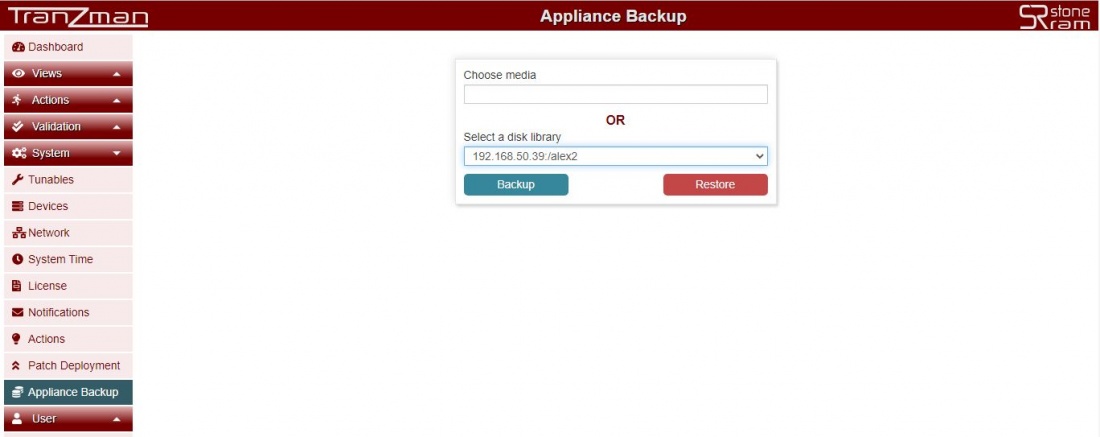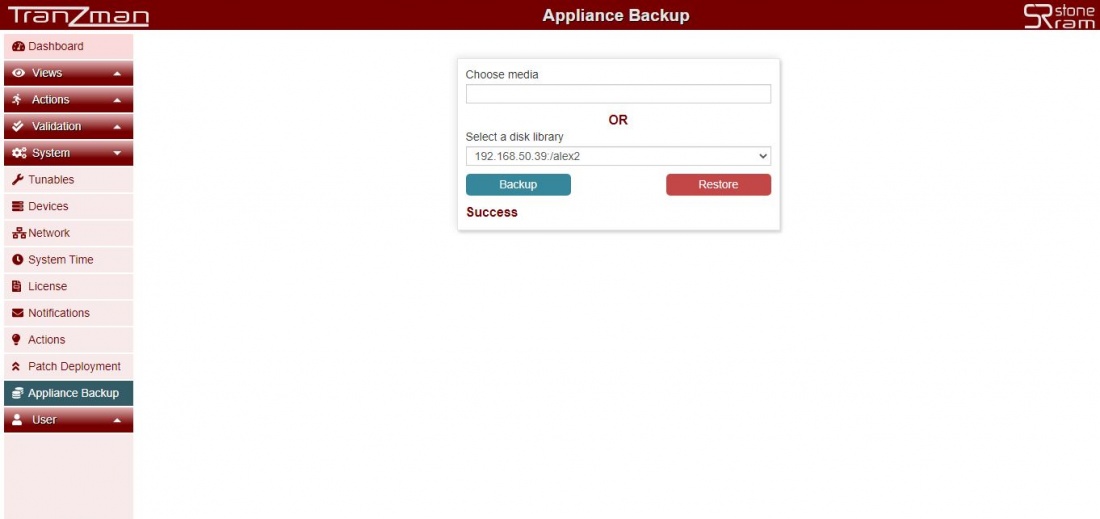Difference between revisions of "Tranzman DR"
| Line 20: | Line 20: | ||
===Step 2=== | ===Step 2=== | ||
| − | Select the media(tape) or the Disk Library you want to do your backup to | + | Select the media(tape) or the Disk Library you want to do your backup to. |
[[File:BackupStep2.JPG | border|1100x800px]] | [[File:BackupStep2.JPG | border|1100x800px]] | ||
| Line 27: | Line 27: | ||
===Step 3=== | ===Step 3=== | ||
| − | Click on Backup and wait until it says Success. | + | Click on Backup, Confirm and wait until it says Success. |
[[File:BackupStep3.JPG | border|1100x800px]] | [[File:BackupStep3.JPG | border|1100x800px]] | ||
| Line 38: | Line 38: | ||
In case of TZM DR once you have redeployed the TZM Appliance, please follow the below steps to restore the Tranzman Catalog. | In case of TZM DR once you have redeployed the TZM Appliance, please follow the below steps to restore the Tranzman Catalog. | ||
| + | |||
===Step 1=== | ===Step 1=== | ||
| + | |||
| + | Go to Appliance Backup under System. | ||
| + | |||
| + | [[File:BackupStep1.JPG | border|1100x800px]] | ||
| + | |||
===Step 2=== | ===Step 2=== | ||
| + | |||
| + | Select the media(tape) or the Disk Library you have done your Tranzman Catalog backup to. | ||
| + | |||
| + | [[File:BackupStep2.JPG | border|1100x800px]] | ||
| + | |||
===Step 3=== | ===Step 3=== | ||
| + | |||
| + | Click on Restore, Confirm and wait until it says Success. | ||
| + | |||
| + | [[File:BackupStep3.JPG | border|1100x800px]] | ||
Revision as of 09:36, 15 April 2021
Tranzman's itself disaster recovery process is fairly simple. All it needs is a destination(disk or media) where it can do cyclic backups and then when it comes to restore just a click on webpage would do it.
| Note: Work is in progress for making the Tranzman Backups cyclic (frequency based).At present you have to do the backups manually at periodic intervals. |
Please sell below sections for Backup and Restore of TZM Appliance.
Backup
Appliance Backup is a simple step on Tranzman WebPage. Follow the simple steps below and your Tranzman Catalog should be backed up.
Step 1
Go to Appliance Backup under System.
Step 2
Select the media(tape) or the Disk Library you want to do your backup to.
Step 3
Click on Backup, Confirm and wait until it says Success.
If it says success so you have successfully backed up your Tranzman Catalog.
Restore
In case of TZM DR once you have redeployed the TZM Appliance, please follow the below steps to restore the Tranzman Catalog.
Step 1
Go to Appliance Backup under System.
Step 2
Select the media(tape) or the Disk Library you have done your Tranzman Catalog backup to.
Step 3
Click on Restore, Confirm and wait until it says Success.