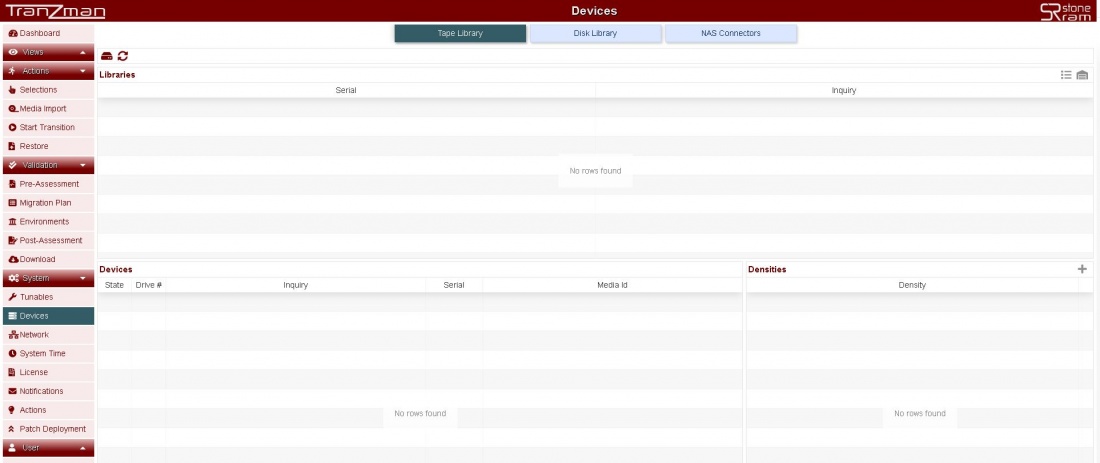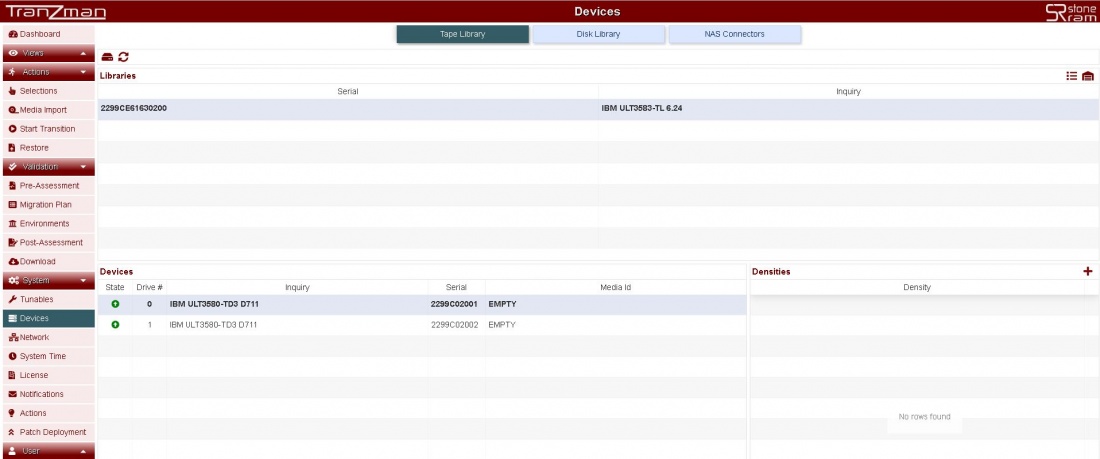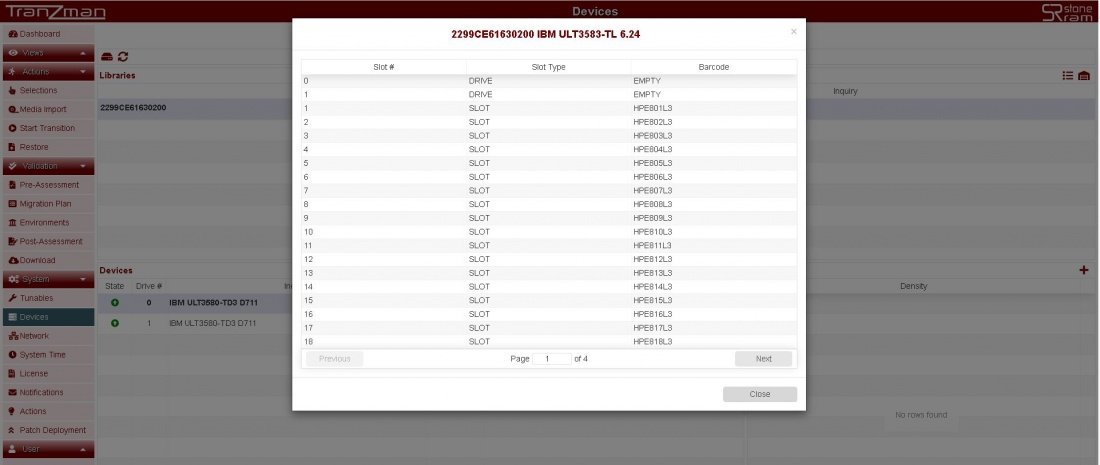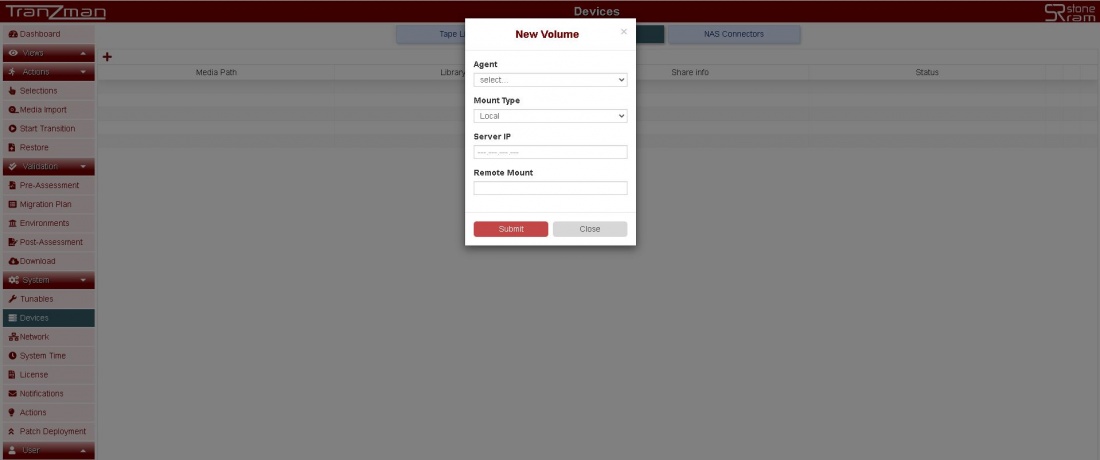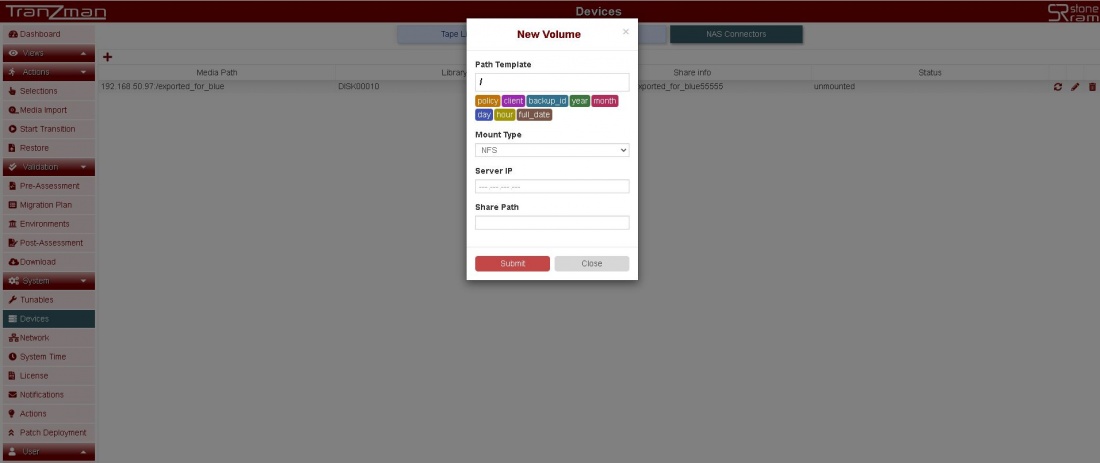Difference between revisions of "Devices"
| Line 1: | Line 1: | ||
| + | == Headline == | ||
Tranzman further categorise Devices in to three types .All of them have different objectives as explained below :- | Tranzman further categorise Devices in to three types .All of them have different objectives as explained below :- | ||
| − | |||
<b>1.Tape Library</b> -> | <b>1.Tape Library</b> -> | ||
Revision as of 11:12, 28 July 2020
Contents
- 1 Headline
- 2 Follow below steps to add Devices(robots and drives) to the Tranzman Appliance.
- 3 Follow below step to add Disk Library to the Tranzman Appliance which could be either NFS or SMB share.
- 4 Follow below step to add NAS Connectors to the Tranzman Appliance which could be either NFS or SMB share.
Headline
Tranzman further categorise Devices in to three types .All of them have different objectives as explained below :-
1.Tape Library ->
2.Disk Library ->
3.NAS Connectors -> Used for mounting NFS/CFS shares on to appliance for Data Recovery to files.
Follow below steps to add Devices(robots and drives) to the Tranzman Appliance.
Step 1.1
Go to System on the sidebar and click on Devices.The page should look something like as shown below with three categories.
Step 1.2
By default you should be in Tape Library section and if your library has been properly added(zoned) to the Tranzman Appliance , the Libraries and Devices sections must be populated i.e. you should see the robot and the drives entry as shown in the below picture.
Step 1.3
On the top right corner of the same page click to run an inventory and
to view the contents of the library (i.e. DRIVE,TAPES).
Click on the Disk Library section and hit the and add the relevant information of the share alloted.
Click on the NAS Connectors sections and hit the and add the relevant information of the share alloted.