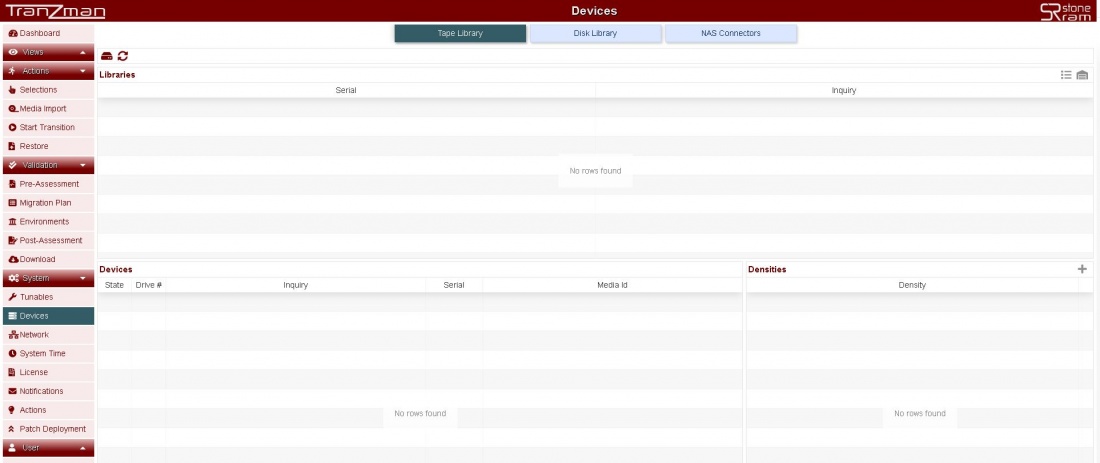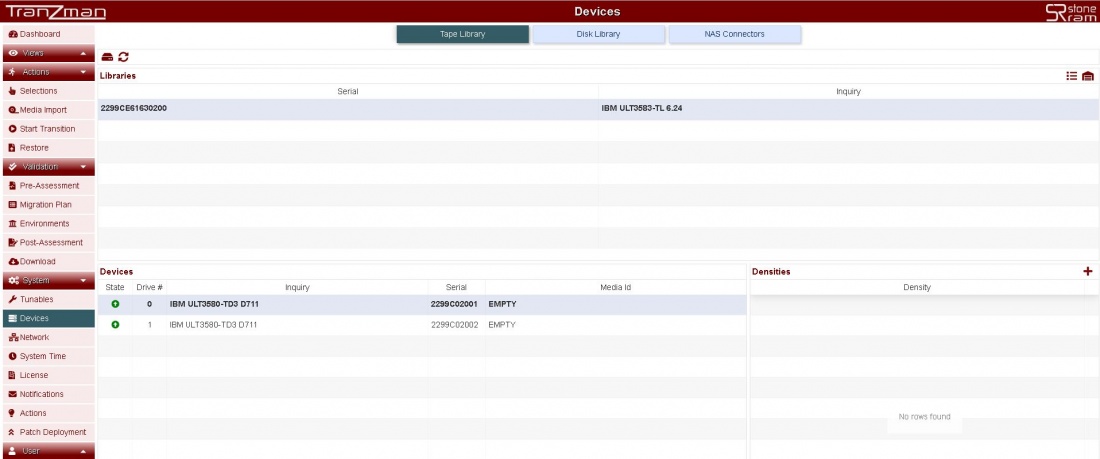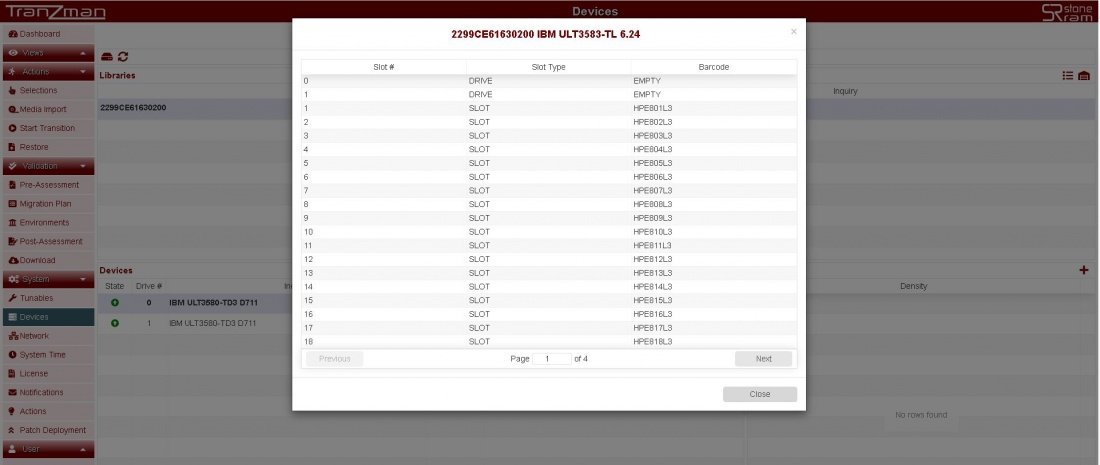Difference between revisions of "Devices"
| Line 15: | Line 15: | ||
| − | ===Step 1=== | + | ===Step 1.1=== |
| Line 24: | Line 24: | ||
| − | ===Step 2=== | + | ===Step 1.2=== |
By default you should be in Tape Library section and if your library has been properly added(zoned) to the Tranzman Appliance , the Libraries and Devices sections must be populated i.e. you should see the robot | By default you should be in Tape Library section and if your library has been properly added(zoned) to the Tranzman Appliance , the Libraries and Devices sections must be populated i.e. you should see the robot | ||
| Line 35: | Line 35: | ||
| − | ===Step 3=== | + | ===Step 1.3=== |
On the top right corner of the same page click [[File:InventoryButton.JPG | border|25x25px]] to run an inventory and [[File:ContentsButton.JPG | border|25x25px]] to view the contents of the library (i.e. DRIVE,TAPES). | On the top right corner of the same page click [[File:InventoryButton.JPG | border|25x25px]] to run an inventory and [[File:ContentsButton.JPG | border|25x25px]] to view the contents of the library (i.e. DRIVE,TAPES). | ||
Revision as of 10:51, 28 July 2020
Tranzman further categorise Devices in to three types :-
1.Tape Library ->
2.Disk Library ->
3.NAS Connectors -> Used for mounting NFS/CFS shares on to appliance for Data Recovery to files.
All of the above have different objectives.Tape Library category is used to add library and drives.
Contents
Follow below steps to add Devices(robots and drives) to the Tranzman Appliance.
Step 1.1
Go to System on the sidebar and click on Devices.The page should look something like as shown below with three categories.
Step 1.2
By default you should be in Tape Library section and if your library has been properly added(zoned) to the Tranzman Appliance , the Libraries and Devices sections must be populated i.e. you should see the robot and the drives entry as shown in the below picture.
Step 1.3
On the top right corner of the same page click to run an inventory and
to view the contents of the library (i.e. DRIVE,TAPES).
Click on the Disk Library section and hit the and add the relevant information of the share alloted.