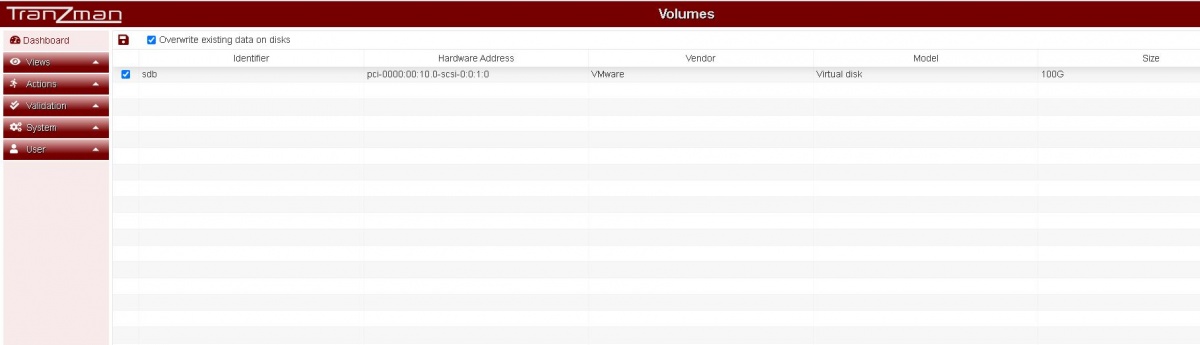Difference between revisions of "Configure Storage"
From Tranzman Documentation
| (36 intermediate revisions by 2 users not shown) | |||
| Line 1: | Line 1: | ||
This page explains the process of configuring disks and volume configuration after a Tranzman Appliance installation. | This page explains the process of configuring disks and volume configuration after a Tranzman Appliance installation. | ||
| − | |||
| − | + | After installation of OS on to the boot disk(local/SAN) now its time to partition the disk added for transient data( temporary staging of converted images). | |
| − | + | __NOTOC__ | |
| − | + | The <b>Volumes</b> page should list the disk added for the staging. e.g. sdb in this case. | |
| + | Select the disk with <b>Overwrite existing data on disks</b> and click on <b>Commit</b>. | ||
| + | |||
| + | [[File:Volumes.JPG | border|1200x900px]] | ||
| + | |||
| + | The Committ should redirect you to the <b>Network</b> page for Network Configuration. | ||
| + | |||
| + | |||
| + | [[Configure Network|Jump to Network Configuration]] | ||
| + | |||
| + | [[Configuration|Back to configuration]] | ||
Latest revision as of 09:53, 6 August 2020
This page explains the process of configuring disks and volume configuration after a Tranzman Appliance installation.
After installation of OS on to the boot disk(local/SAN) now its time to partition the disk added for transient data( temporary staging of converted images).
The Volumes page should list the disk added for the staging. e.g. sdb in this case.
Select the disk with Overwrite existing data on disks and click on Commit.
The Committ should redirect you to the Network page for Network Configuration.