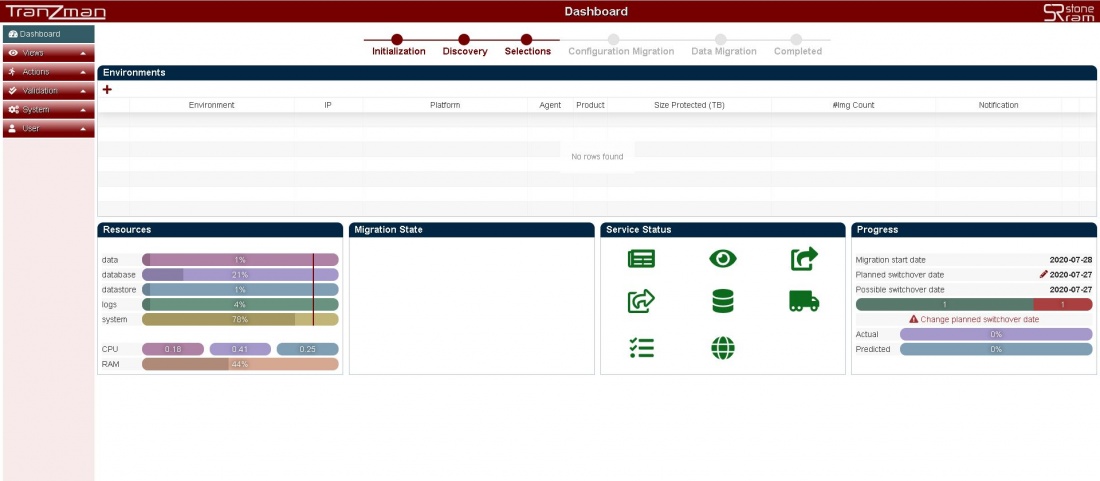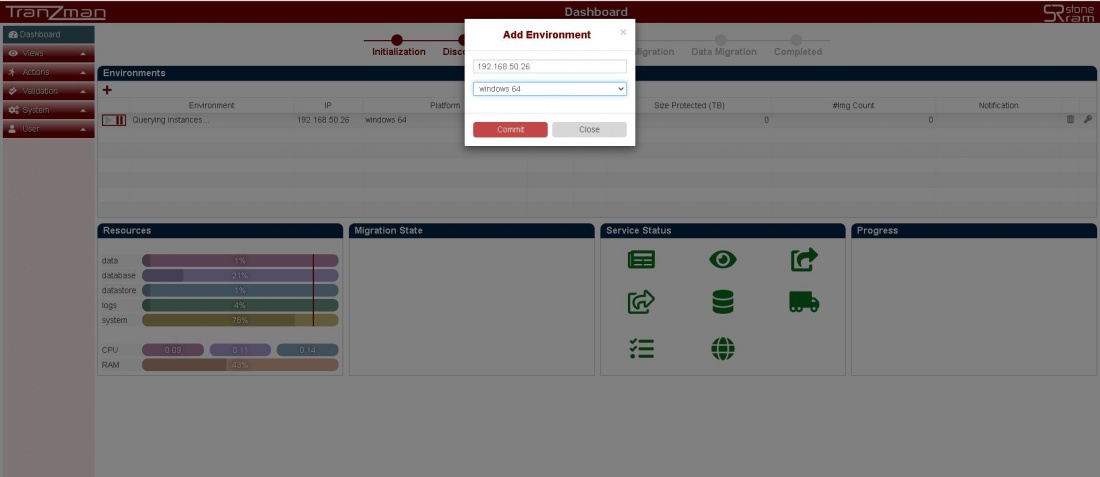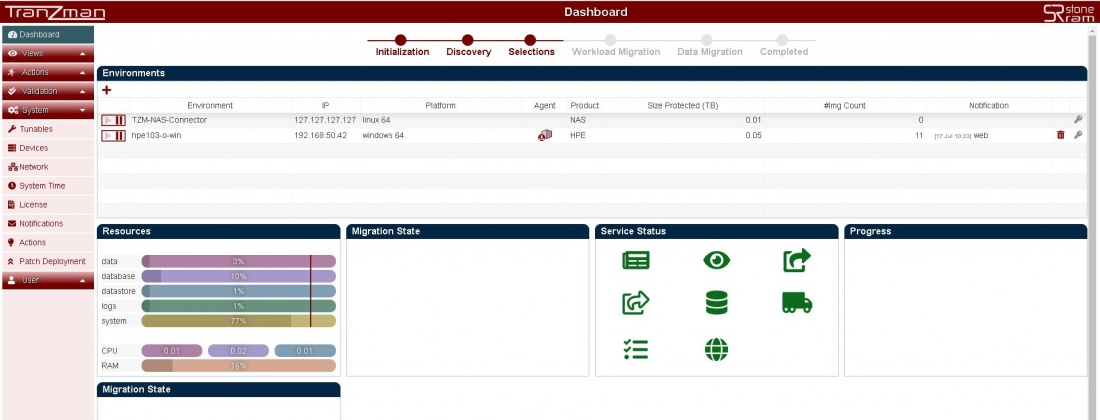Difference between revisions of "Same Vendor Migration"
| (5 intermediate revisions by the same user not shown) | |||
| Line 32: | Line 32: | ||
|} | |} | ||
[[File:AgentInstall.jpg|border|1100x900px]] | [[File:AgentInstall.jpg|border|1100x900px]] | ||
| − | |||
{|style="padding: 5px; width: 85%;" | {|style="padding: 5px; width: 85%;" | ||
| style="width: 1%;"|[[File:Note.png|30px]]|| style="padding: 10px; width: 85%;"|Install of Agent on a Linux Server | | style="width: 1%;"|[[File:Note.png|30px]]|| style="padding: 10px; width: 85%;"|Install of Agent on a Linux Server | ||
| + | |} | ||
| + | |||
| + | {| class="wikitable" style="padding-left: auto; color:#FFFFFF; background-color: black; width: 600px; FONT-FAMILY:monospace,monospace; LINE-HEIGHT:15px; white-space: pre-wrap; | ||
| + | | | ||
| + | [root@NBUNewMaster tmp]# chmod 755 ./C0A80591.bin | ||
| + | [root@NBUNewMaster tmp]# ls -ltr ./C0A80591.bin | ||
| + | -rwxr-xr-x. 1 root root 14102251 Aug 6 15:08 ./C0A80591.bin | ||
| + | [root@NBUNewMaster tmp]# | ||
| + | [root@NBUNewMaster tmp]# | ||
| + | [root@NBUNewMaster tmp]# ./C0A80591.bin | ||
| + | |||
| + | Running Tranzman Agent Installer | ||
| + | |||
| + | Enter install path location [/opt/SRL]: | ||
| + | Installing to /opt/SRL | ||
| + | Looking for existing Tranzman Agent Installation in /opt/SRL | ||
| + | Installing Tranzman Agent | ||
| + | Starting Tranzman Agent | ||
| + | [root@NBUNewMaster tmp]# | ||
|} | |} | ||
Latest revision as of 14:11, 6 August 2020
Headline
Below steps should be followed to enabled the Tranzman Appliance to discover backup environments for same Vendor Migrations.
Step 1
Verify that the Dashboard looks like as shown in the below screenshot. The Dashboard enables you to check and monitor the TZM Appliance resources, migration state , service status , progress and state of Environments.
Step 2
Click the + button and add the backup environments.Enter the IP and select the platform of the backup server and hit Committ button.
Step 3
The Dashboard should now give you an environment with name as Querying instances... and IP address of your backup environment.
Under the Agent Column hit the ![]() button , this should download you a Agent package (.bin file if Origin is *nix or .exe file if Origin is Windows).
button , this should download you a Agent package (.bin file if Origin is *nix or .exe file if Origin is Windows).
Step 4
Copy the file over to the backup server and install it.Make sure you either run the setup as administrator/root or as a user used to configure backup services. Follow the instructions on the screen during install.
| Install of Agent on a Windows Server |
| Install of Agent on a Linux Server |
|
[root@NBUNewMaster tmp]# chmod 755 ./C0A80591.bin [root@NBUNewMaster tmp]# ls -ltr ./C0A80591.bin -rwxr-xr-x. 1 root root 14102251 Aug 6 15:08 ./C0A80591.bin [root@NBUNewMaster tmp]# [root@NBUNewMaster tmp]# [root@NBUNewMaster tmp]# ./C0A80591.bin Running Tranzman Agent Installer Enter install path location [/opt/SRL]: Installing to /opt/SRL Looking for existing Tranzman Agent Installation in /opt/SRL Installing Tranzman Agent Starting Tranzman Agent [root@NBUNewMaster tmp]# |
Step 5
Upon successfull installation of the Agent on the backup server all the columns for the newly added environment should be populated like e.g. As shown in the below picture.
Note:- Repeat the above steps for all the environments to be added.