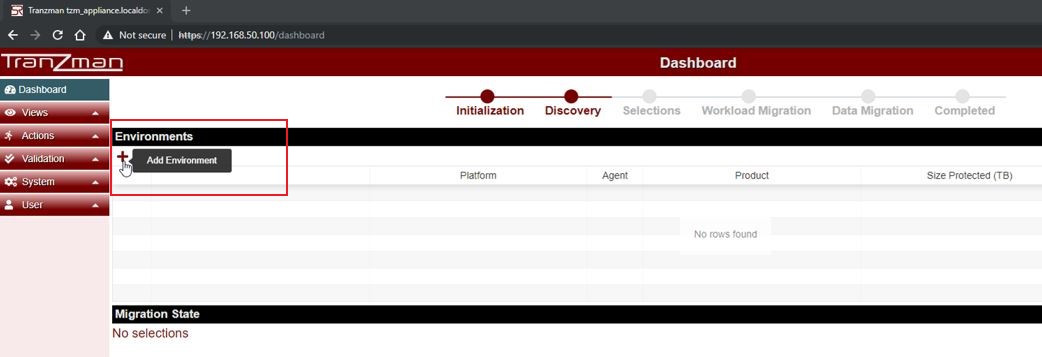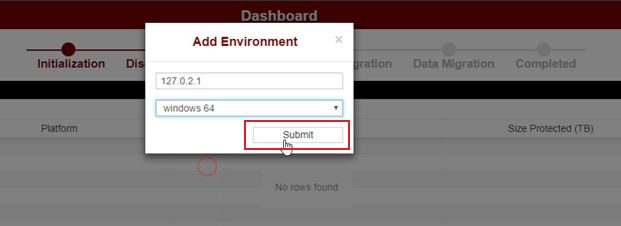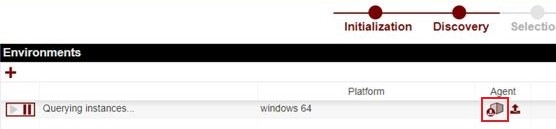Difference between revisions of "Recorder Virtual Agent"
From Tranzman Documentation
| Line 1: | Line 1: | ||
| − | This is the guide for creating Virtual Agents in the Tranzman Appliance. | + | This is the guide for creating Virtual Agents in the Tranzman Appliance. In this guide we are using two Virtual Agents. One Origin windows NBU |
__NOTOC__ | __NOTOC__ | ||
==='''Step 1'''=== | ==='''Step 1'''=== | ||
| Line 18: | Line 18: | ||
[[File:VA-Download_Agent_01.jpg]] | [[File:VA-Download_Agent_01.jpg]] | ||
| + | |||
| + | ==='''Step 5'''=== | ||
| + | Copy the generated ZIP file to the target system. | ||
| + | |||
| + | ==='''Step 6'''=== | ||
| + | Unzip the contents of the file to a temporary location, and launch '''tzm_recorder.exe''' from a CMD Window. | ||
| + | |||
| + | {|style="padding: 5px; width: 85%;" | ||
| + | | style="width: 1%;"|[[File:Note.png|30px]]|| style="padding: 10px; width: 85%;"|'''Note:''' The CMD window needs to be run from an account with Administrator rights for it to work properly. | ||
| + | | | ||
| + | |} | ||
Revision as of 15:39, 7 January 2019
This is the guide for creating Virtual Agents in the Tranzman Appliance. In this guide we are using two Virtual Agents. One Origin windows NBU
Step 1
Using a Web-browser navigate to the appliance's IP address, and log in as the user admin.
Step 2
Add a new Virtual Environment, by using an IP address not currently in use. In our example, we have used IP address of 127.0.2.1.
Step 3
Select the Operating System type and click on Submit to proceed.
Step 4
Download the Tranzman Agent by clicking on the action button as shown below. This agent will need to be run on the physical/ real server.
Step 5
Copy the generated ZIP file to the target system.
Step 6
Unzip the contents of the file to a temporary location, and launch tzm_recorder.exe from a CMD Window.
| Note: The CMD window needs to be run from an account with Administrator rights for it to work properly. |