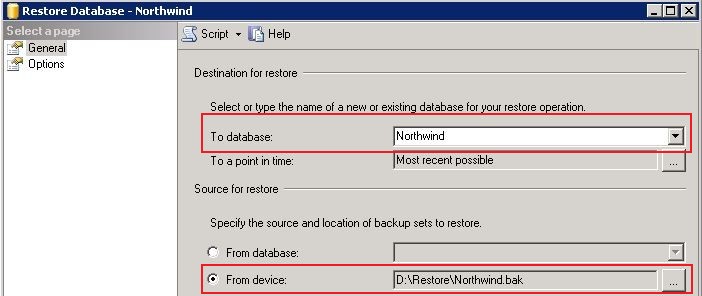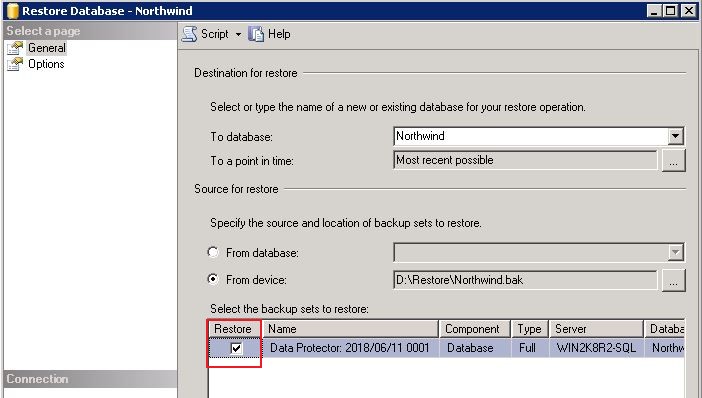Difference between revisions of "RecoverMSSQL"
From Tranzman Documentation
| Line 14: | Line 14: | ||
==='''Step 3'''=== | ==='''Step 3'''=== | ||
| − | Select desired database | + | Select desired database from the drop down menu as the destination. For the source select '''From Device''' and use the '''BAK''' file on the temporary location. Make sure to select the '''Restore''' checkbox as in the picture below. |
| + | |||
| + | [[File:MSSQL_Restore_DB_02.jpg]] | ||
==='''Step 4'''=== | ==='''Step 4'''=== | ||
Revision as of 11:54, 18 September 2018
The following method has been tested with the versions of Microsoft SQL 2008,2012 & 2014 for recovering the Database Files and getting the server back up and running.
Step 1
Extract all database files to a temporary location on the client SQL Server as a ".BAK" type.
- i.e. "C:\Temp\New_DB.BAK"
Step 2
Log in to MS SQL Management Studio, right click on Databases and choose Restore Database.
Step 3
Select desired database from the drop down menu as the destination. For the source select From Device and use the BAK file on the temporary location. Make sure to select the Restore checkbox as in the picture below.
Step 4
Select OK and this will restore the contents from the BAK file to the desired Database.
Use this link to go back to the main recoverydocs Page.