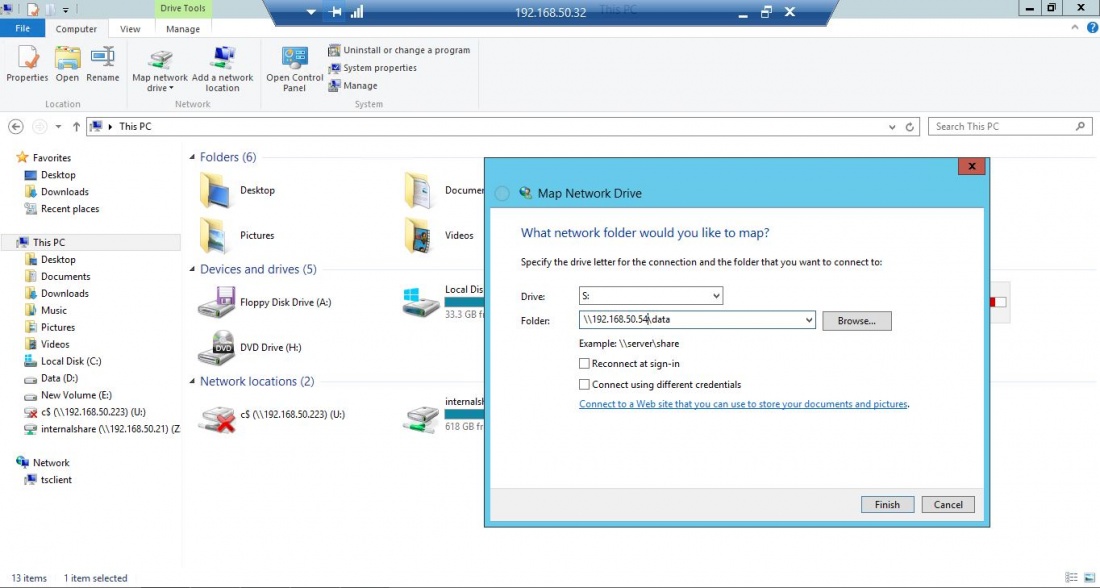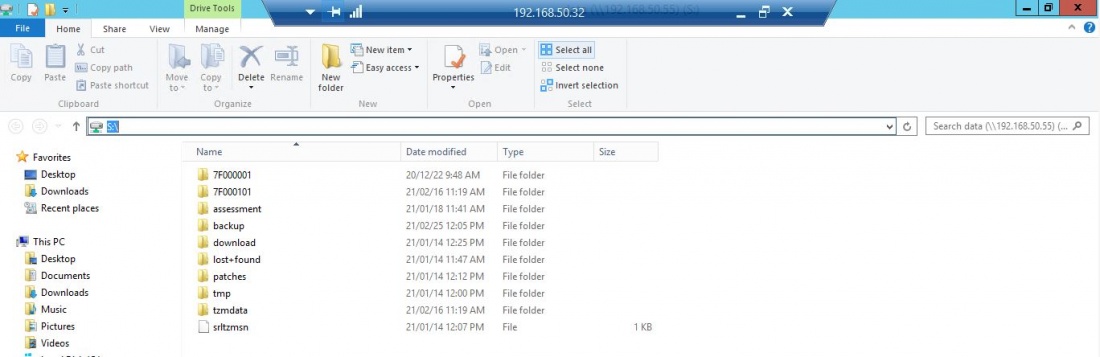Difference between revisions of "Tranzman Shares"
(Created page with " Tranzman Appliance has flexible and effortless approach towards sharing of data.It uses SMB (Server Message Block) for providing shared access to files. Depending upon the s...") |
|||
| (20 intermediate revisions by the same user not shown) | |||
| Line 2: | Line 2: | ||
Tranzman Appliance has flexible and effortless approach towards sharing of data.It uses SMB (Server Message Block) for providing shared access to files. | Tranzman Appliance has flexible and effortless approach towards sharing of data.It uses SMB (Server Message Block) for providing shared access to files. | ||
Depending upon the scenarios, a need may arise to read or write data on to directories in Tranzman Appliance. Tranzman Shares can be used in such cases. | Depending upon the scenarios, a need may arise to read or write data on to directories in Tranzman Appliance. Tranzman Shares can be used in such cases. | ||
| + | __NOTOC__ | ||
Please follow the below steps for accessing the Tranzman Shares over SMB. | Please follow the below steps for accessing the Tranzman Shares over SMB. | ||
| Line 8: | Line 9: | ||
===Step 1=== | ===Step 1=== | ||
| − | Login to the Tranzman CLISH and navigate to srl_support | + | Login to the Tranzman CLISH and navigate to srl_support -> shares |
{| class="wikitable" style="padding-left: auto; color:#FFFFFF; background-color: black; width: 600px; FONT-FAMILY:monospace,monospace; LINE-HEIGHT:15px; white-space: pre-wrap; | {| class="wikitable" style="padding-left: auto; color:#FFFFFF; background-color: black; width: 600px; FONT-FAMILY:monospace,monospace; LINE-HEIGHT:15px; white-space: pre-wrap; | ||
| Line 23: | Line 24: | ||
> srl_support | > srl_support | ||
> shares | > shares | ||
| − | + | Remote Share Path Local Path Shared With Shared AS | |
| + | |} | ||
| + | |||
| + | |||
| + | ===Step 2=== | ||
| + | Press the '''?''' on the keyboard and it should list you all the options in there. | ||
| + | {| class="wikitable" style="padding-left: auto; color:#FFFFFF; background-color: black; width: 600px; FONT-FAMILY:monospace,monospace; LINE-HEIGHT:15px; white-space: pre-wrap; | ||
| + | | | ||
close stop sharing data folder over smb | close stop sharing data folder over smb | ||
exit Exit this CLI session | exit Exit this CLI session | ||
| Line 33: | Line 41: | ||
|} | |} | ||
| + | |||
| + | |||
| + | ===Step 3=== | ||
| + | Collect the IP of the machine where the Tranzman Shares will be mounted and open the share using the below command. | ||
| + | {| class="wikitable" style="padding-left: auto; color:#FFFFFF; background-color: black; width: 600px; FONT-FAMILY:monospace,monospace; LINE-HEIGHT:15px; white-space: pre-wrap; | ||
| + | | | ||
| + | > open 192.168.50.32 | ||
| + | |} | ||
| + | |||
| + | |||
| + | ===Step 4=== | ||
| + | Do a show command after that to list the shares. | ||
| + | |||
| + | [[File:ListShares.jpg|border|1100x800px]] | ||
| + | |||
| + | |||
| + | |||
| + | ===Step 5=== | ||
| + | Go the client machine and mount the share. | ||
| + | |||
| + | |||
| + | [[File:ClientMount1.jpg|border|1100x800px]] | ||
| + | |||
| + | |||
| + | [[File:ClientMount2.jpg|border|1100x800px]] | ||
| + | |||
| + | |||
| + | So this is how easily Tranzman Shares can be used for data sharing. | ||
| + | |||
| + | |||
| + | [[ Tranzman| Return to Overview ]] | ||
Latest revision as of 14:57, 26 February 2021
Tranzman Appliance has flexible and effortless approach towards sharing of data.It uses SMB (Server Message Block) for providing shared access to files. Depending upon the scenarios, a need may arise to read or write data on to directories in Tranzman Appliance. Tranzman Shares can be used in such cases.
Please follow the below steps for accessing the Tranzman Shares over SMB.
Step 1
Login to the Tranzman CLISH and navigate to srl_support -> shares
|
login as: srladmin srladmin@192.168.50.54's password: Last login: Fri Feb 26 13:44:52 2021 from 192.168.55.9
Welcome srladmin it is Fri Feb 26 14:07:29 UTC 2021 > srl_support > shares Remote Share Path Local Path Shared With Shared AS |
Step 2
Press the ? on the keyboard and it should list you all the options in there.
|
close stop sharing data folder over smb exit Exit this CLI session help Display an overview of the CLI syntax open Share data folder over smb return return to previous menu show show current data and datastore folder share information |
Step 3
Collect the IP of the machine where the Tranzman Shares will be mounted and open the share using the below command.
|
> open 192.168.50.32 |
Step 4
Do a show command after that to list the shares.
Step 5
Go the client machine and mount the share.
So this is how easily Tranzman Shares can be used for data sharing.