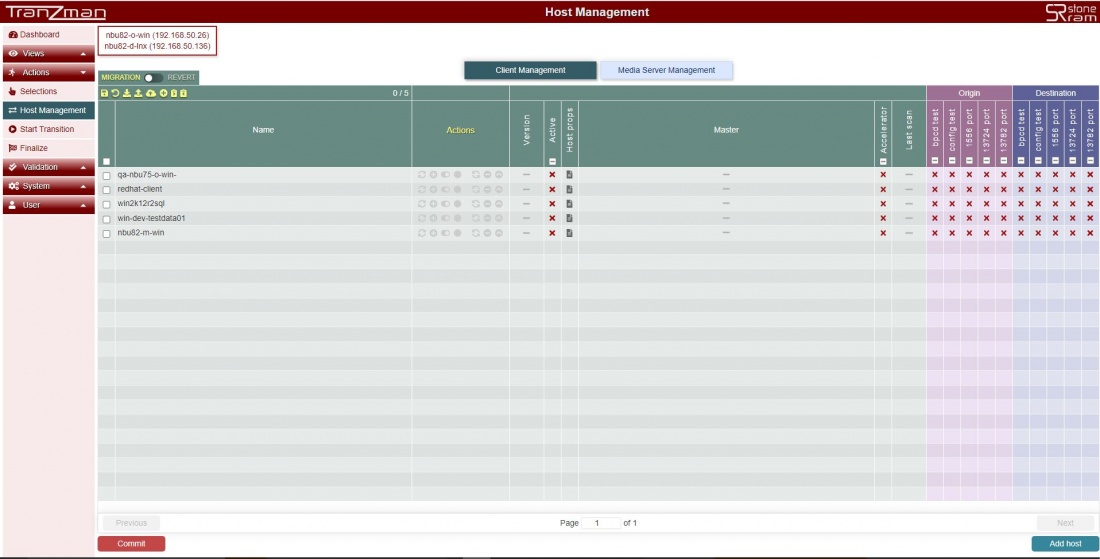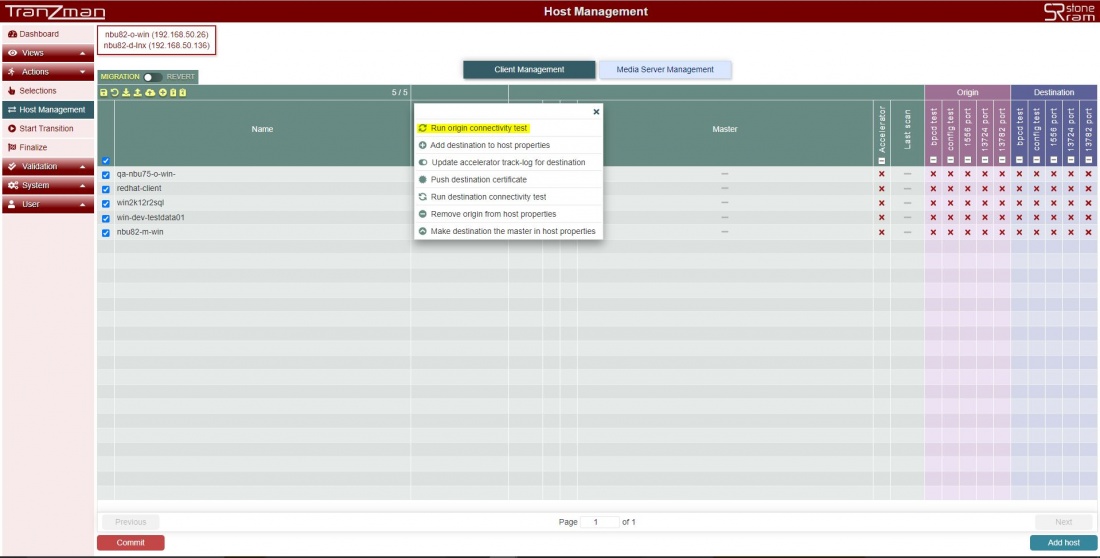Difference between revisions of "Manage Hosts"
| Line 34: | Line 34: | ||
| − | [[File:HostMgmtConnectivityTest.JPG | border|1100x800px|caption | + | [[File:HostMgmtConnectivityTest.JPG | border|1100x800px|thumb|caption]] |
Figure2 | Figure2 | ||
Revision as of 10:42, 21 August 2020
| Note: This section is Applicable to migrations which involves NetBackup versions 8.1 and later. |
Contents
Headline
NetBackup uses security certificates to authenticate NetBackup hosts. The security certificates conform to the X.509 Public Key Infrastructure (PKI) standard. A master server acts as the Certificate Authority (CA) and issues digital certificates to hosts. NetBackup 8.1 and later hosts can communicate with each other only in a securemode. NetBackup 8.1 hosts must have a Certificate Authority (CA) certificate and a host ID-based certificate for successful communication.For more details please refer to the NetBackup Security and Encryption guide.
So for migrations between NetBackup 8.1 and later , CA Certificate and host ID certificates need to be deployed to all the NBU hosts from the destination master server.
Tranzman has a brilliant feature which does these deployments named Host Management.
You can access the Host Management from Tranzman UI under Actions->Host Management. Host Management is a vast thing in itself so to understand it better you do need to have some basic information information on how certificates actually work in NetBackup.
Follow the below steps to deploy the certificates from the destination master server to the NBU hosts :-
Step 1
Click on Actions->Host Management.Now as we are already in the data transfer stage all the NBU hosts should be discovered and should be displayed on the Host Management Page under Client Mangement. e.g. Figure 1 shows all the NBU hosts including media servers.
Step 2
Select all the eligible NBU hosts then Actions -> Run origin connectivity test as shown in the below screenshot and hit
You would see couple of jobs being triggered named CheckConn under Views->Activity Monitor. Wait for them to complete and the respective columns on the Host Management page should get populated with
rather than
.
Figure2
Step 3
A successfull connectivity test from origin should move the media servers to the Media Server Management tab and only backup clients should be seen under Client Management.