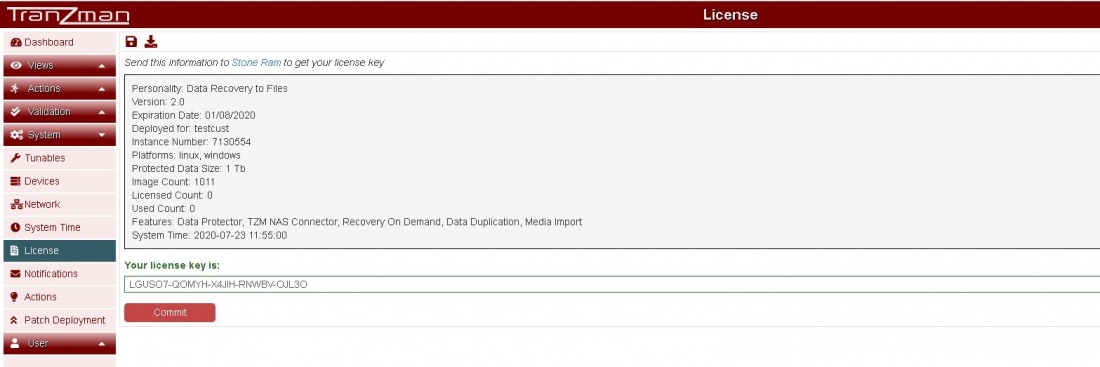Difference between revisions of "License"
From Tranzman Documentation
| (2 intermediate revisions by the same user not shown) | |||
| Line 2: | Line 2: | ||
| − | Click on <b>System</b> section on the sidebar and go to <b>License</b>.Send the information on the License page to Stone Ram to get your license key. | + | Click on <b>System</b> section on the sidebar and go to <b>License</b>.Send the information on the License page to <b>Stone Ram</b> to get your license key. |
| − | Once license key is received, update key on the License page.With a correct key the section <b>Your license key is:</b> should look something like shown in the below snapshot. | + | Once license key is received, update key on the License page.With a correct key the section <b>Your license key is:</b> should look something like as shown in the below snapshot. |
[[File:License.jpg|border|1100x800px]] | [[File:License.jpg|border|1100x800px]] | ||
| + | |||
| + | |||
| + | [[ Assessment | Jump to Assessment ]] | ||
| + | |||
| + | [[ Discovery | Return to Discovery]] | ||
Latest revision as of 13:25, 23 July 2020
License is generated based on different parameters like Number of Images,Protected Data Size , Features etc. Customers need to send the license information to Stone Ram to get the license.
Click on System section on the sidebar and go to License.Send the information on the License page to Stone Ram to get your license key.
Once license key is received, update key on the License page.With a correct key the section Your license key is: should look something like as shown in the below snapshot.