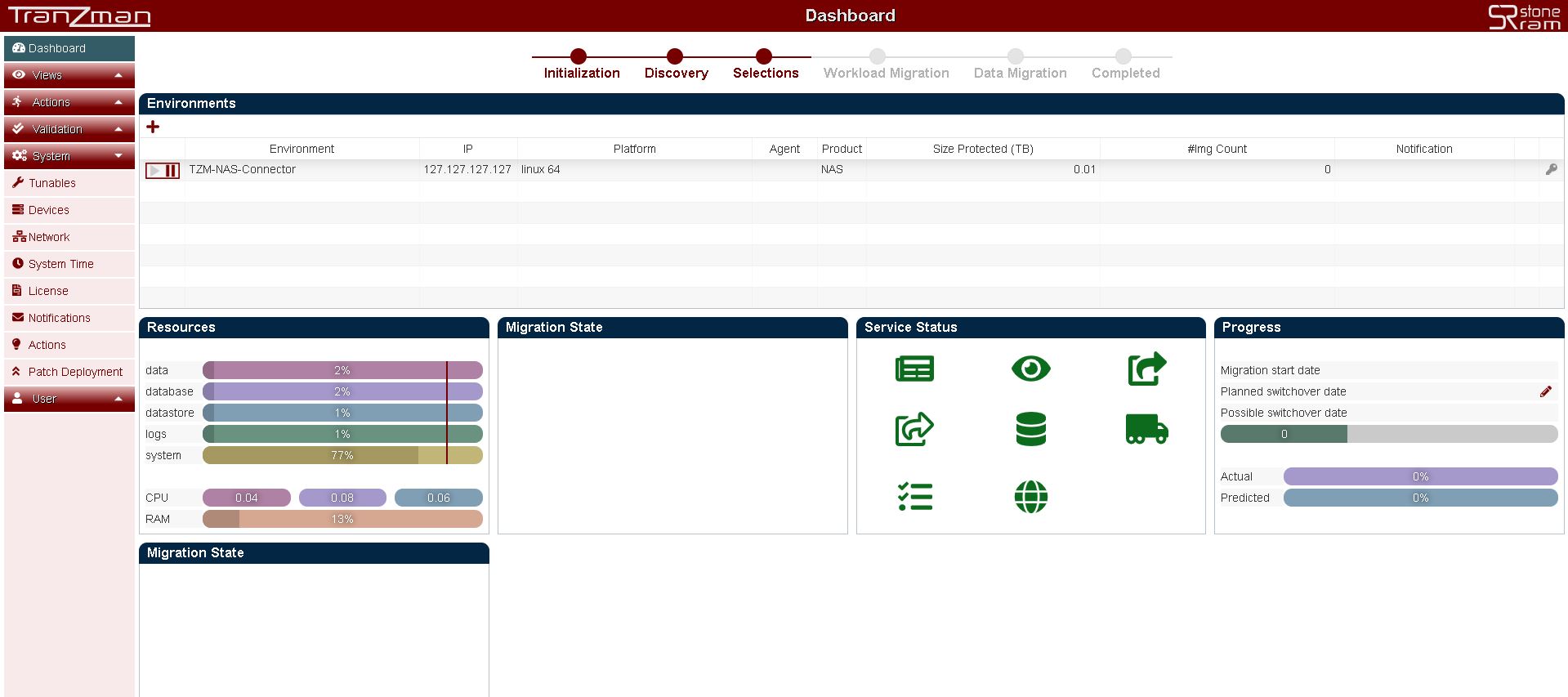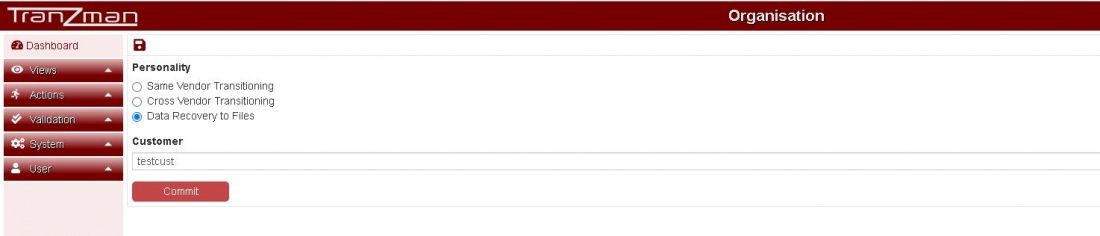Difference between revisions of "BLUE Migration"
(Created page with "To set up the type of Migration or "Personality" switch over to the WebGUI of the Appliance. __NOTOC__ ===Step 1=== Check and verify that your Dashboard looks similar to the...") |
|||
| Line 4: | Line 4: | ||
Check and verify that your Dashboard looks similar to the one pasted below. It should already have an Environment with name <b>TZM-NAS-Connector</b>. | Check and verify that your Dashboard looks similar to the one pasted below. It should already have an Environment with name <b>TZM-NAS-Connector</b>. | ||
| + | The Dashboard enables you to check and monitor the TZM Appliance resources, migration state , service status , progress and state of Environments. | ||
[[File:Discovery.jpg]] | [[File:Discovery.jpg]] | ||
Revision as of 09:25, 17 July 2020
To set up the type of Migration or "Personality" switch over to the WebGUI of the Appliance.
Step 1
Check and verify that your Dashboard looks similar to the one pasted below. It should already have an Environment with name TZM-NAS-Connector. The Dashboard enables you to check and monitor the TZM Appliance resources, migration state , service status , progress and state of Environments.
Step 2
The first initial page shows the option to set the "Personality" and enter the "Customer" name.
Select Same Vendor Transitioning for same vendor migrations, i.e. GREEN Migration.
Select Cross Vendor Transitioning for different vendor migrations, i.e. RED Migration.
Select Data Recovery to Files for recovery of data as files from backups, i.e. BLUE Migration.
Step 3
Once the choice has been made, click on the Committ button to save the changes.
The Committ should redirect you to the Volumes page for Storage Configuration.